Item Overrides: Name, Pricing, and Discounts
This article explains how to set override pricing on an item for a specific customer in Wheelhouse. This is useful for granting special pricing or discounts to certain customers or for assigning specific item descriptions on their paperwork.
To set an override price on an item
- In the left menu navigate to Sales -> Customers -> Dealer and edit a customer by clicking the notepad and pencil icon.
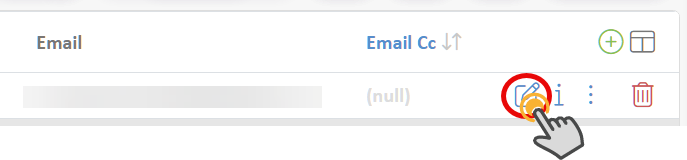
- Go to the items tab.
- Click the (+) button to add a new item.

- Select the desired item and click the link icon.
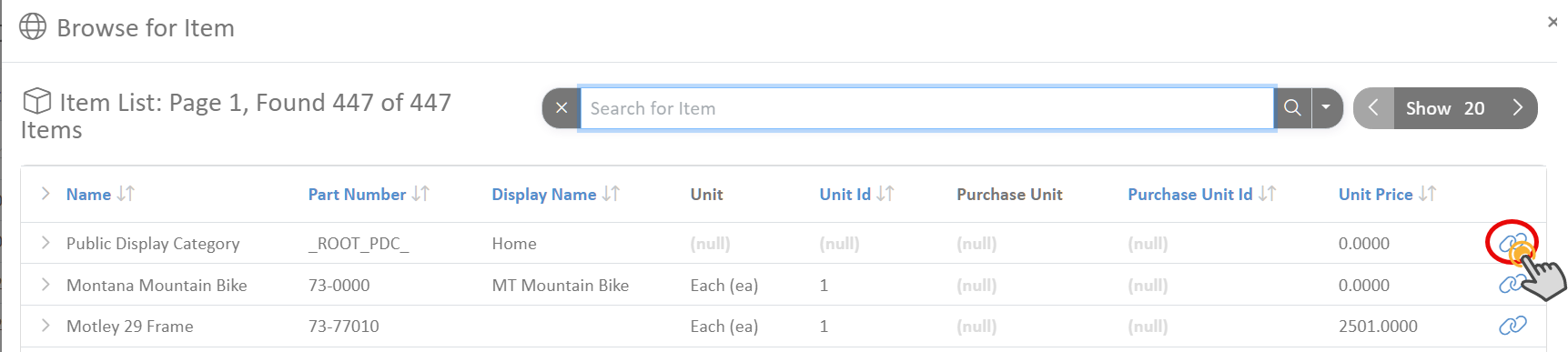
- Set the override price and the maximum discount that can be applied to the item.
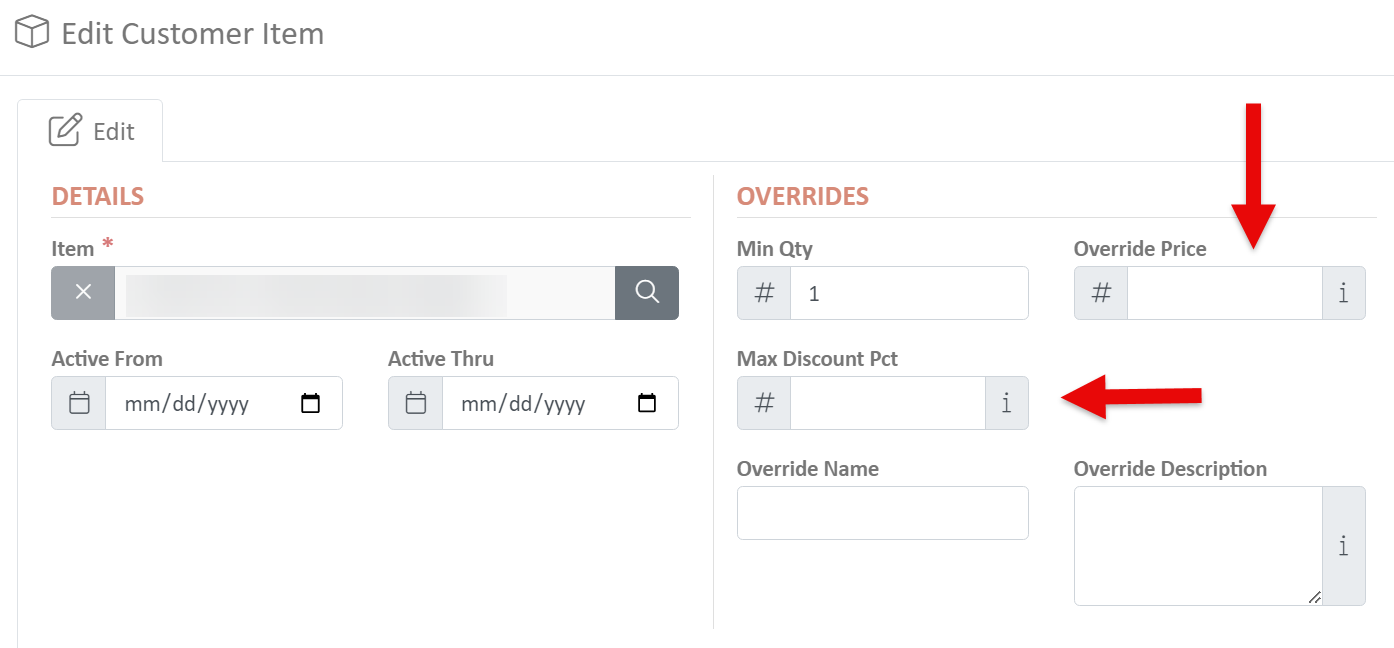
Override Names or Descriptions will override the standard description of the item on output documents, making it customer-specific.
- Click Ok to save the item overrides.
