Stopping Work Center or All Running Operations at the End of the Shift
Purpose of Function
To ensure accurate operation time tracking, Work Center managers should stop all operations at the end of each shift. Stopping operations does not complete them; it merely suspends the work until it is restarted.
Wheelhouse provides two options for managers to stop running operations, each having slightly different functionality.
The proper administrator privileges are required to stop all operations in work centers.
Stopping Operations for a SINGLE Work Center
In the Shop Work application:
- Select a specific Work Center.
This function will not be available if no work center is selected.
- Once the Work Center filter is applied, select Stop -> Stop Operations for WorkCenter
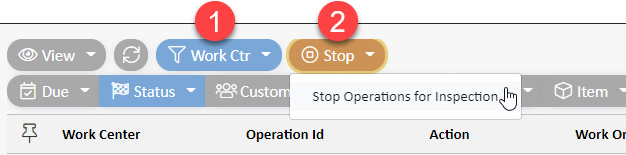
Stopping Operations for ALL Work Centers
This function will stop all operations running at all Work Centers company-wide.
In the Job Scheduler application:
- Select Stop -> Stop All Operations
- Even if a location filter is applied, ALL operations will be stopped at all Work Centers. To stop only one area's operations, use the functionality in Shop Work
