Wheelhouse Change Log
Feature Update: Order Management, Administration, and QuickBooks Online Improvements
January 2024
The January 2024 update introduces a series of enhancements across Order Management, Administration, and QuickBooks Online Integration. Key improvements include refined document number formatting, direct sale status editing from list view, optimized serial number generation, and new reporting capabilities. Additionally, the update addresses various bug fixes to enhance overall user experience.
Key Updates:
Settings:
- Enhanced Document Number Formatting for clarity and consistency.
Order Management:
- Direct Sale Status Editing from List View.
- Password Reset Email functionality added to Contact List.
Production:
- Optimized Generation and Printing of Serial Numbers in Shop Work. Serial Numbers may be searched from the Sales list in Order Management.
Inventory, Purchasing, and Receiving:
- Introduction of Inventory Rapid Counting Calculator.
- Easy Update of Supplier Items price changes from purchase order entry interface.
QBO Integration:
- Instant synchronization of Customer Changes with QBO.
- Seamless transfer of Receiving Data to QB.
- Quick update of Supplier Changes to QB.
Reporting:
- New Built-in Reports for Quotes, Sales, and Invoices.
Administration:
- Time-saving Batch Update capability of Items and Customers
- Batch Notification Sending (currently available for only Global Admins)
Other Enhancements:
- Addition of "Purchase Unit" field.
- Expanded Item Import to include weight, weight unit, est labor cost, est material cost, and est daily usage.
- Restricted HelpDocs access for external users.
Bug Fixes:
- Role-based visibility for WorkOrder reports.
- Paging reset in Order Management improved.
- Corrected character limit in ShipTrackNum field.
Kanban Inventory, Purchasing, and Receiving
December 2023
We released significant enhancements to the Inventory, Purchasing, and Receiving modules. This update introduces Kanban Replenishment Purchase Triggers, an expanded QuickBooks Online integration, and refreshed Sales by User Pie charts in the dashboard. These enhancements are designed to streamline purchasing processes, improve data integration, and offer more insightful sales data.
- Inventory, Purchasing, and Receiving:
- Kanban and Replenishment Purchase Triggers: Enhancements have been made to streamline the purchasing process with the introduction of Kanban Replenishment Purchase Triggers.
- QBO Purchasing, Receipts, and Suppliers Connected: Wheelhouse's QuickBooks Online integration was expanded to include Suppliers, Purchase Orders, and Receipts.
- Dashboard:
- Updated Sales by User Pie charts: The Sales by User Pie charts in the dashboard were refreshed to provide more insightful data.
Improved Search Functionality, Customer Switching, and Compressed Order Toolbar Buttons
March 12, 2023
Benefits:
We have improved our overall search functionality, making it easier to find the items you need. We have also added a new feature that allows internal agents to switch customers on quotes and sales, providing greater flexibility and convenience. Additionally, we have compressed the Order Toolbar Buttons to show symbols only for a cleaner and more streamlined interface.
Details:
- Search Functionality: Our search function has been updated to interpret special characters as characters, eliminating the need for quotation marks in many cases. In addition, the % and _ characters are wildcard characters, allowing you to search for items that match a certain pattern.
- Customer Switching: We have added a new feature that allows internal users to switch customers. You may control access to this feature with a new system setting. This feature may be accessed from the 3-dot menu when editing an individual quote or sale.
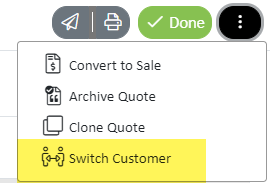
- Compressed Order Toolbar Buttons: We have compressed the Order Toolbar Buttons to show symbols only, providing a cleaner and more streamlined interface for easier navigation.
Phone VOIP Integration, Manual Labor Routing Delete Action, and Work Scan Shared Login Timeout Override
March 5, 2023
Benefits:
We have added a new feature that integrates our software with a phone VOIP system for improved communication. We have also introduced a new manual labor routing delete action for better organization, as well as a work scan shared login timeout override for work center flexibility.
Details:
- Phone VOIP Integration: We have added a new feature that allows you to integrate our software with a phone VOIP system. The URL "yourdomain.wheelhousemfg.com/Apps/OutsideSales/CustomerSearch?kw=123.123.1235" can take a customer name, email, or phone number. If a single customer is found, Order Management will open filtered to show all the records related to the customer. Associate all customer phone numbers with the customer's record for best performance.
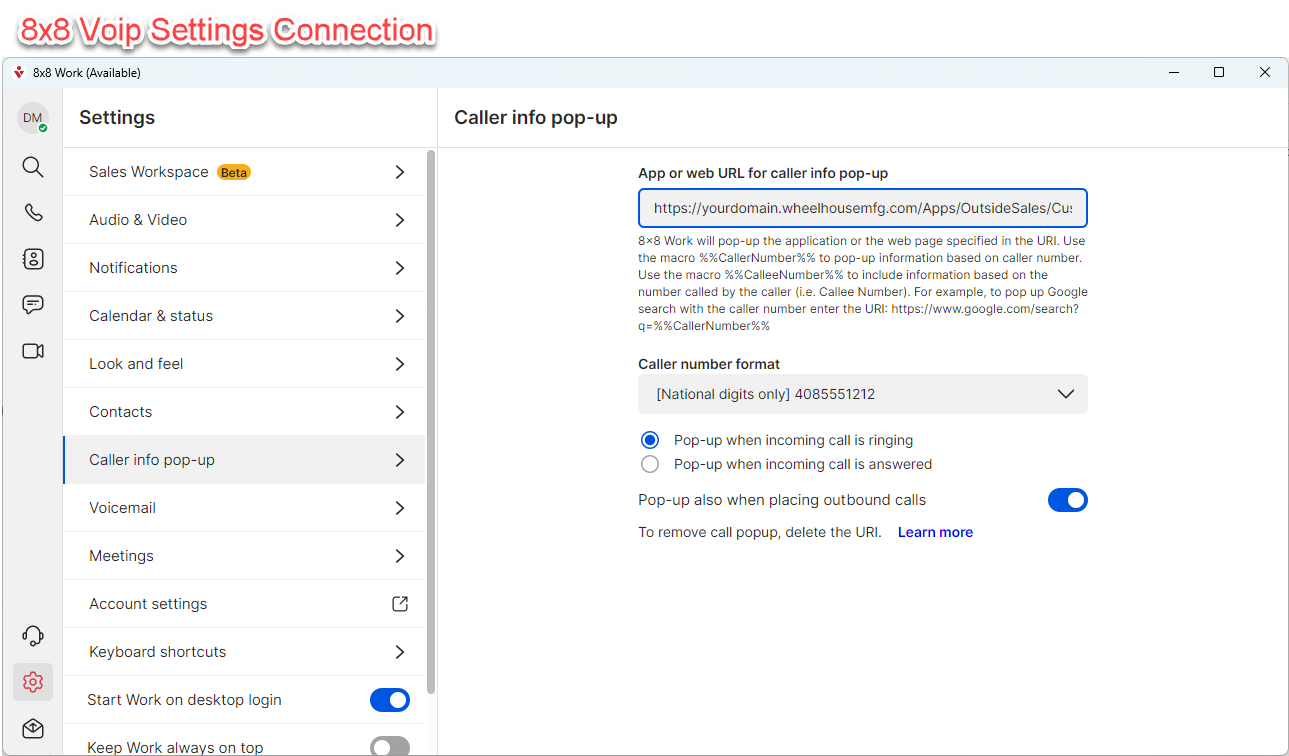
- Manual Labor Routing Delete Action: We have added a new manual labor routing delete action.
- Work Scan Shared Login Timeout Override: We have added a work scan shared login timeout override to allow more flexibility in the login timeout period for each work center.
Quote Validity Date Automation and Improved Customer Search in Order Management
Feb 25, 2023
Benefits:
We have added new settings for Quote Management that allow for the automatic closing of quotes and setting the valid thru date. We have also improved the Customer Search in Order Management to allow for searching by email or phone number, making it easier to find the customer you need.
Details:
- Quote Management: We have added new settings for Quote Management that allow for the automatic closing of quotes when the valid thru date has been reached, automatic notifications to external users when their quote is nearing the valid through date, and a grace period that allows expired quotes to stay in the open quotes list for an additional period of time.
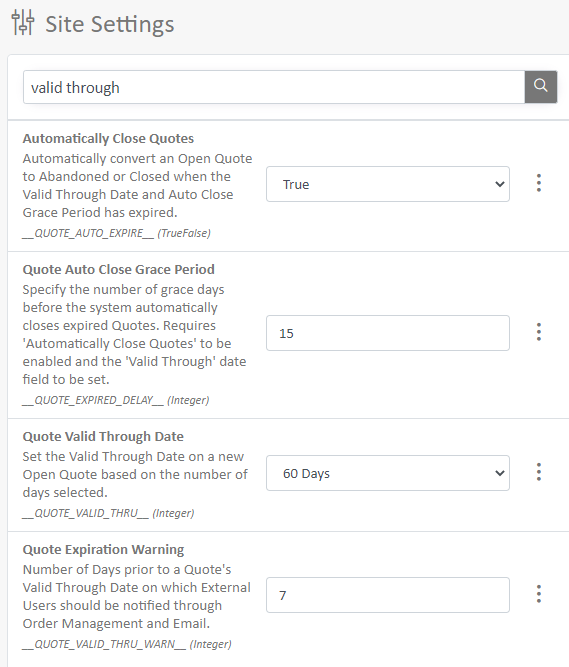
- Customer Search in Order Management: We have improved the Customer Search function in Order Management to allow you to search by email or phone number. Customers associated with that search will be listed, making it easier to find the customer you need. The phone number may include or exclude special characters. +1(800)555-1212 and 8005551212 are both valid phone number searches.
Real-Time Information for Customer Service about Production Status
May 15, 2022
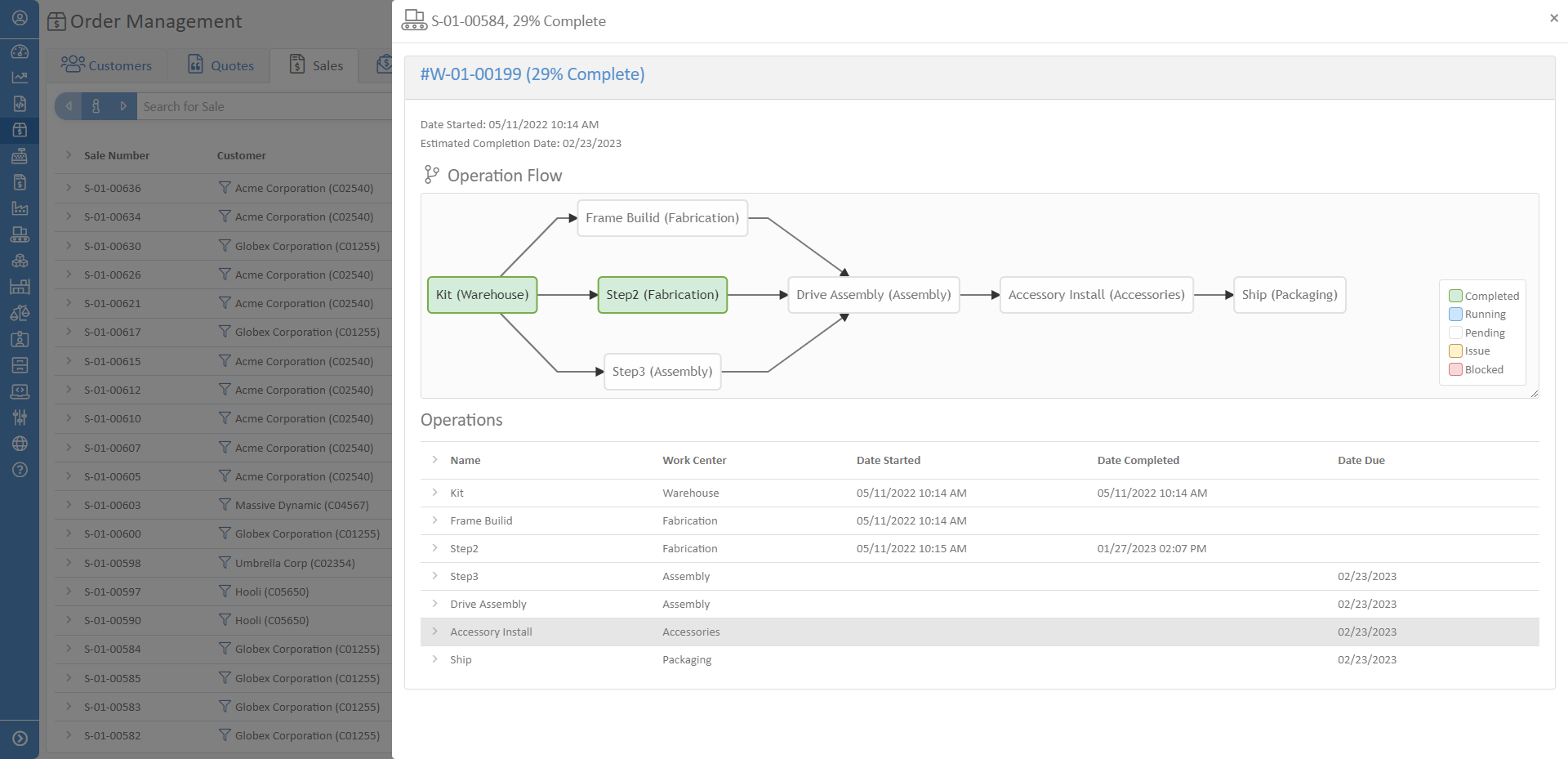
QR Code Scanning in Production
May 5, 2022
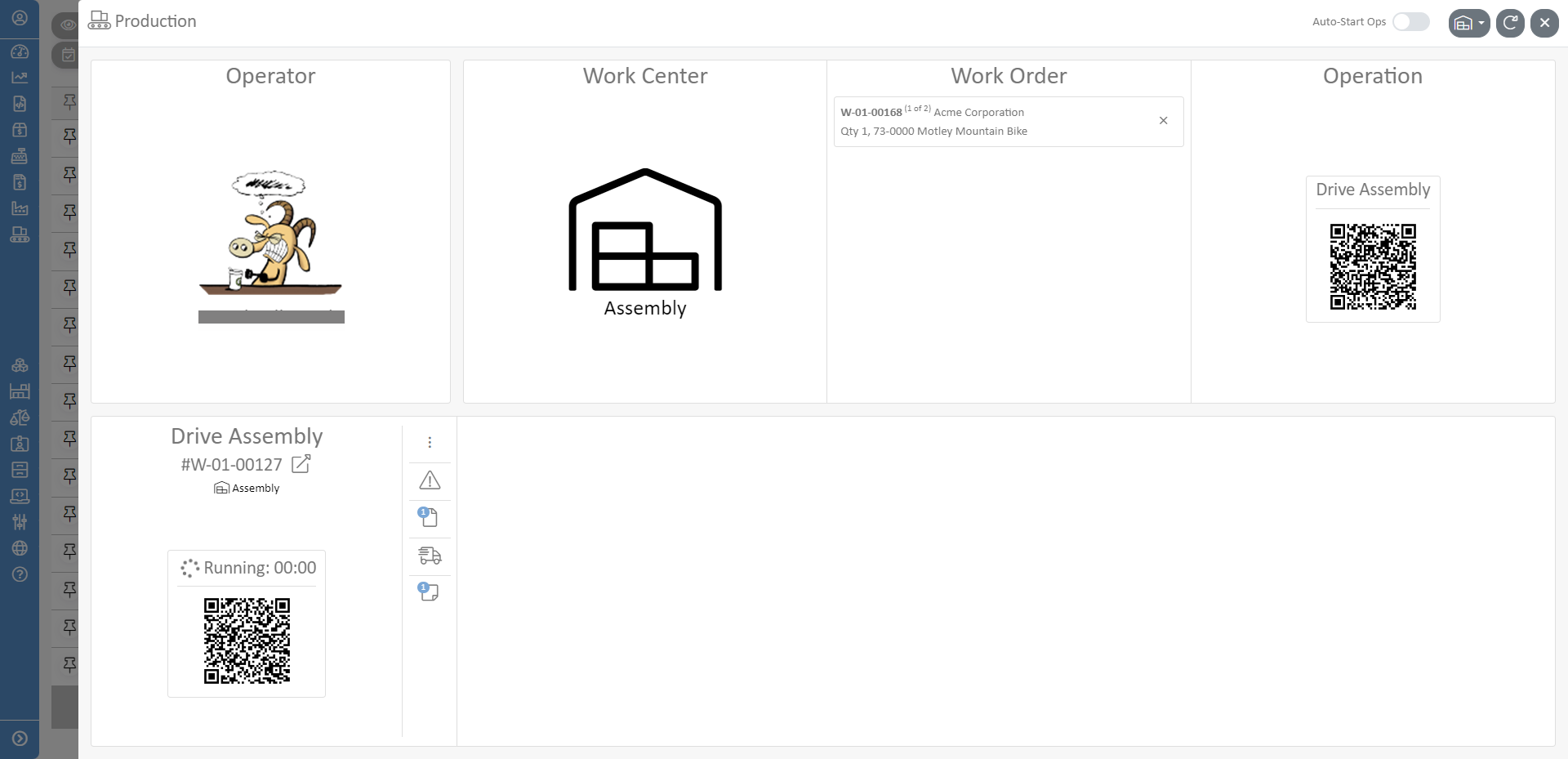
Visual Editor for Dependency Graphs of your Labor Routing
April 27, 2022
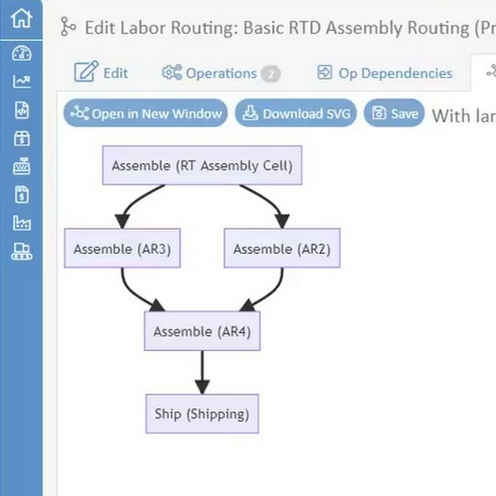
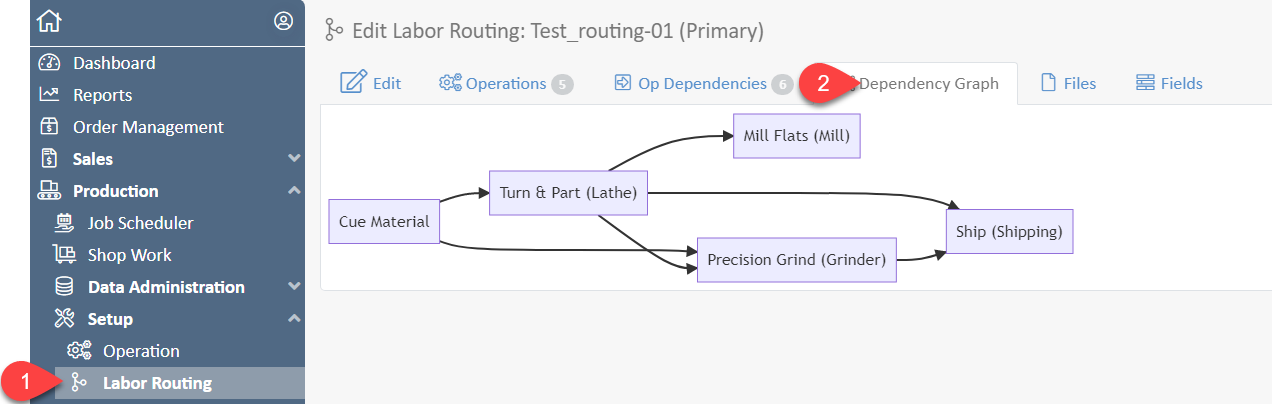

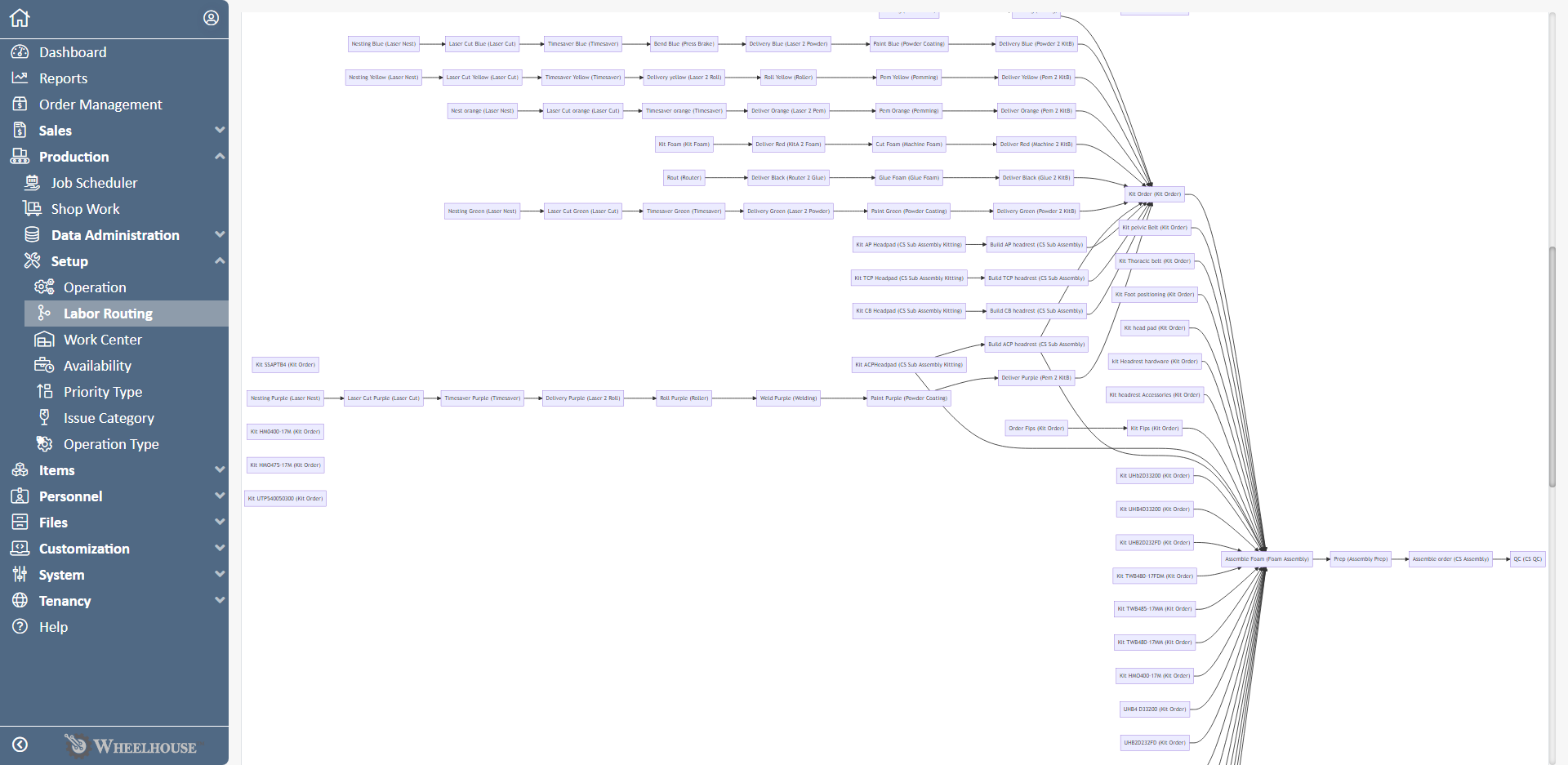
Prevent Users from Switching Work Centers
April 13, 2022
You can now lock a certain login/user/employee to a specific Work Center and prevent them from changing it in Shop Work.
Look for these fields on the Employee record associated with the login:
- Primary Work Center - set the work center that this user wants as a default when they start a new session
- Multiple Work Centers - if checked, the user is allowed to switch work centers
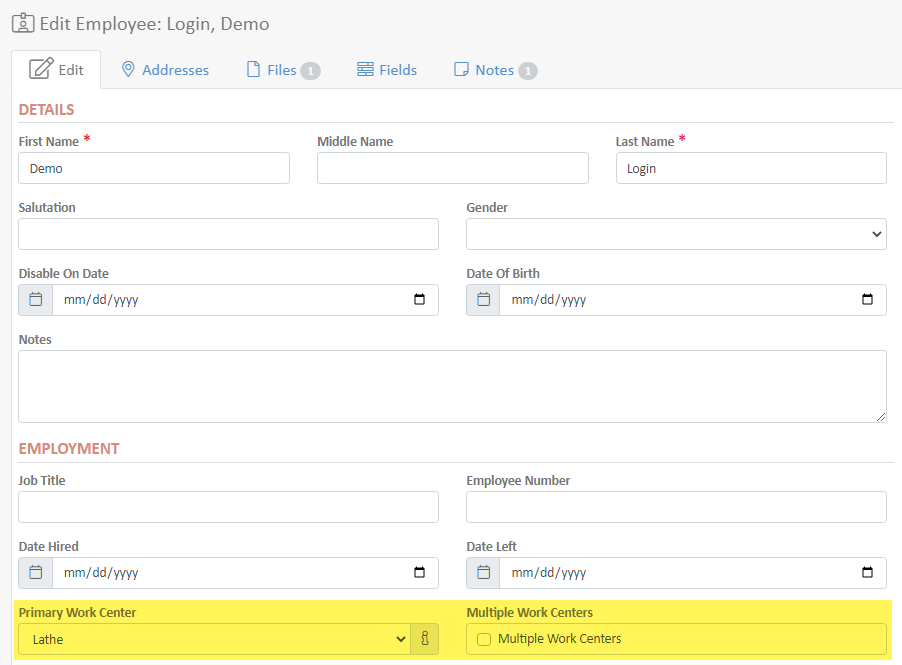
User-Defined Configurator Templates
April 5, 2022
This feature allows users to save their favorite configurations and reuse them later. Please contact us for help setting up this feature.
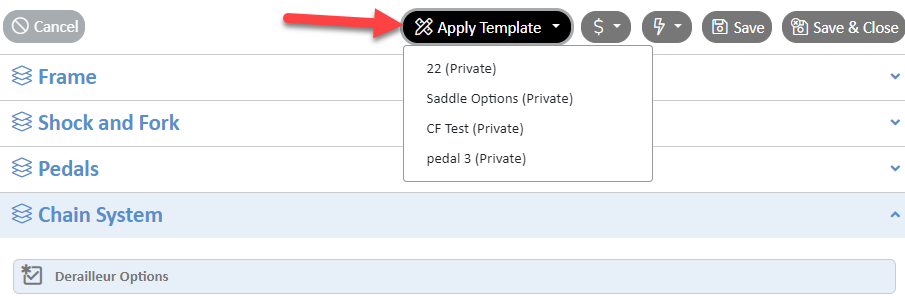
Add Zoom to Configurator Images
November 20, 2021
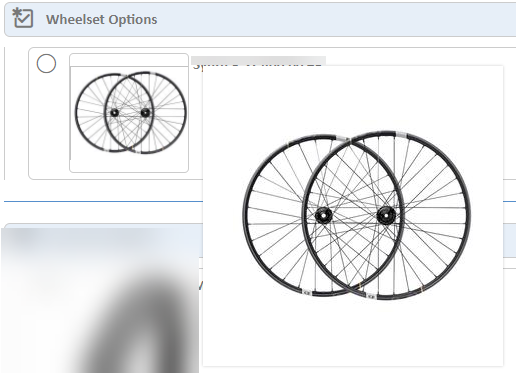
Provide Access to Your Dealer's Salespeople!
November 5, 2021
Benefits:
When provided access, salespeople at your dealer's locations can enter their own orders directly! This reduces the load on your customer service team. It also allows your dealers to see all the options and make the best choices possible for their customers.
Details:
When you set up a user outside your company with access to Outside Sales, that user is provided with access that is specifically tailored to them based on their Access Level. Their Dashboard will reflect only the quotes, sales, and invoices to which they have access. They may have read-only access to some information while they may have full access to other information.
Configurator Upgrade Released!
August 27, 2021
The new configurator layout has been released for Wheelhouse! This is available when editing a configured product in Outside Sales. The updated configurator provides numerous options for the display of your products and options. During setup, the configurator administrator can control the visibility of prices, part numbers, names, and notes and may select from tile or dropdown controls for each option. Options may be separated into configuration groups.
Here are a few screenshots from the new configurator:
Category Accordion Selectors:
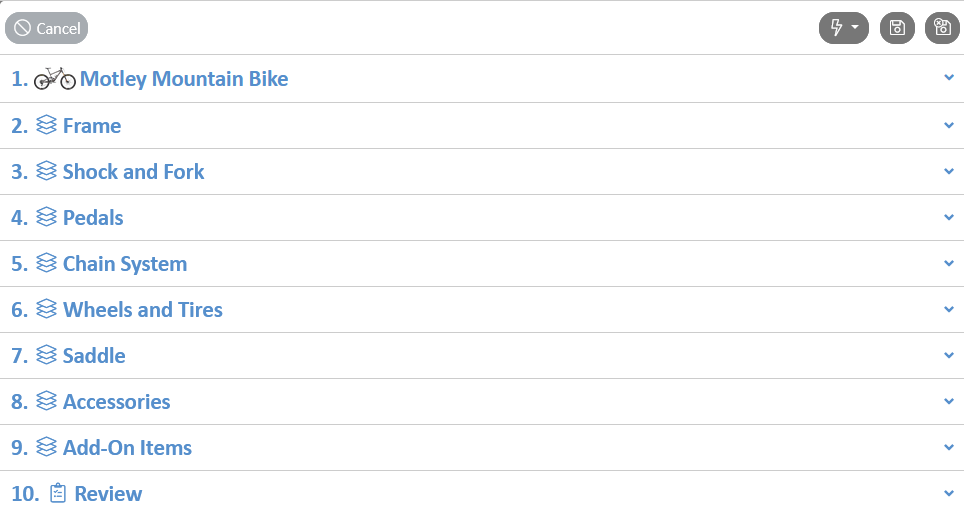
Option Tiles with Images:
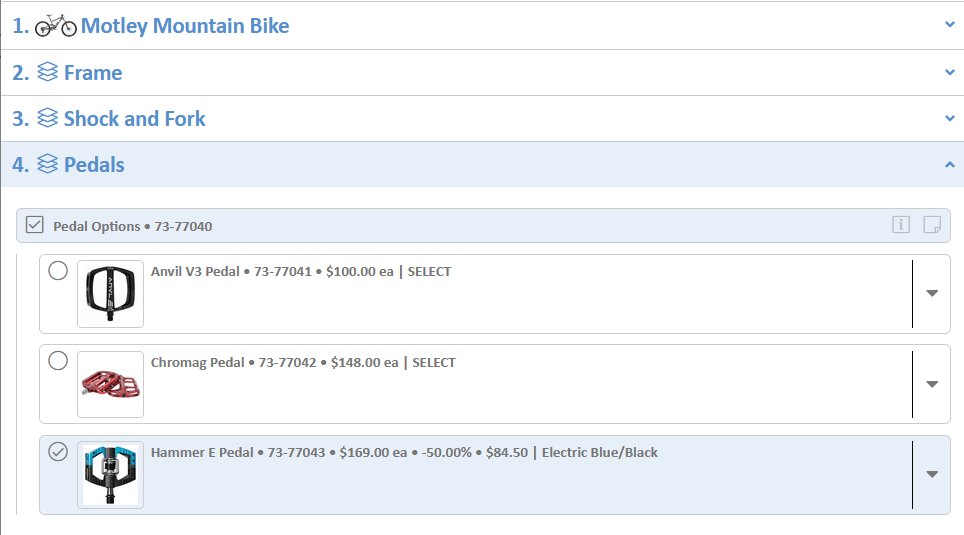
Dropdown Selector:
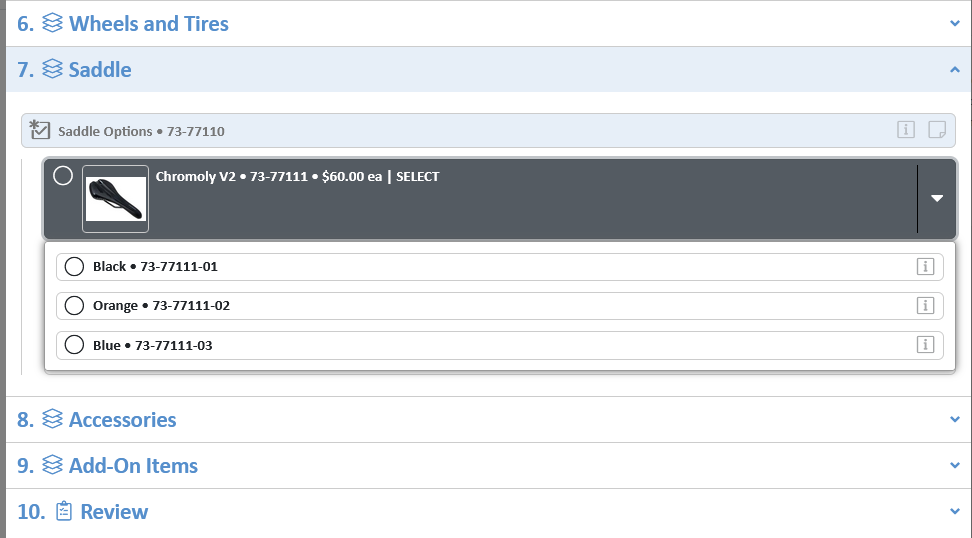
Multiple Tiles Across with Images (2 across in this case):
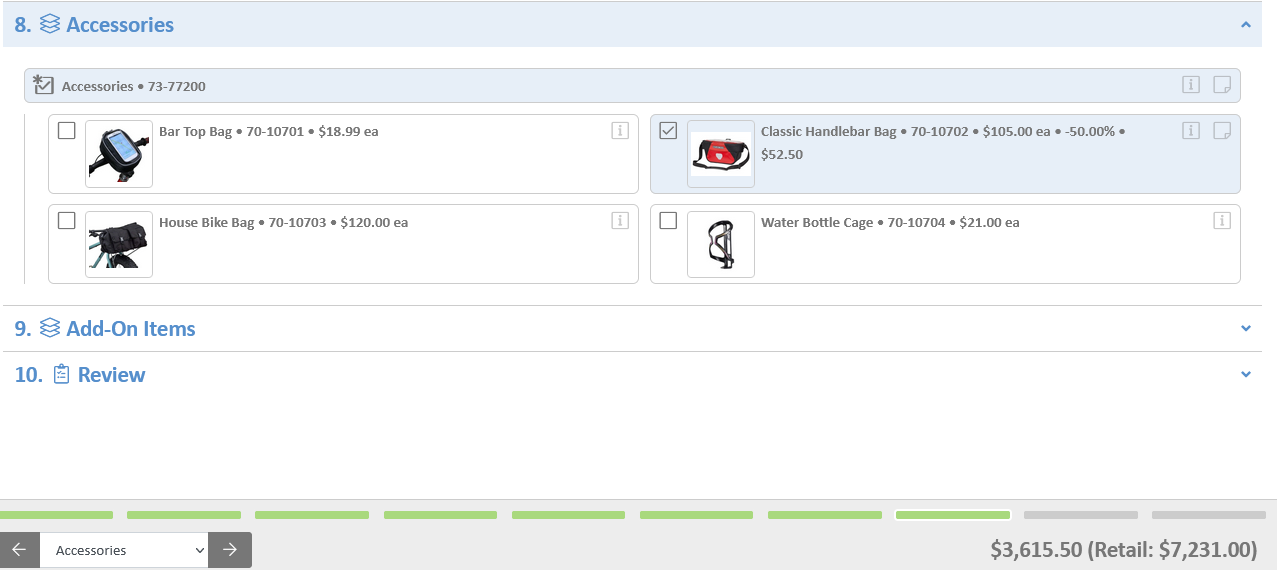
Responsive Design for Phone Screens:
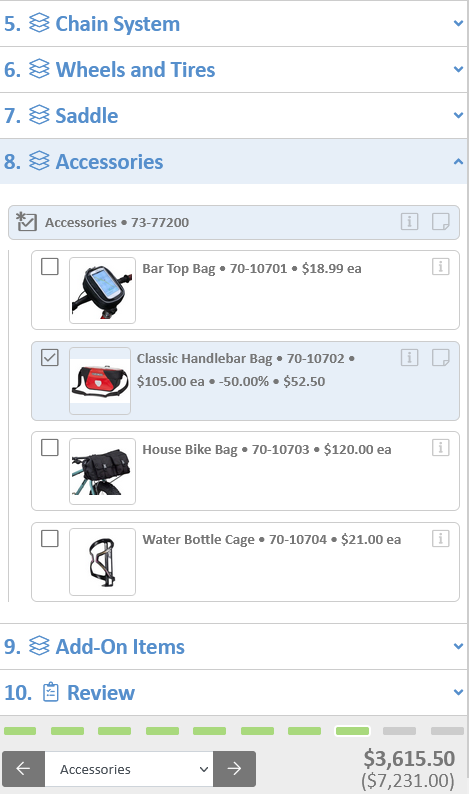
Outside Sales: A better way to manage Quotes, Sales, and Invoices
June 15, 2021
Benefits:
Quickly create quotes, sales, and invoices for all your customers in one place. Convert from Quote to Sale to Invoice while keeping all the historical information for each.
Details:
Outside Sales is the updated replacement for Customer Service. It is faster to use, easier to understand, and will require less training time for your team. We've baked in a ton of security and field visibility features into Outside Sales so it can be customized to meet your needs.
Customer List: Use the buttons on the right to directly create quotes, sales, and RMA's.
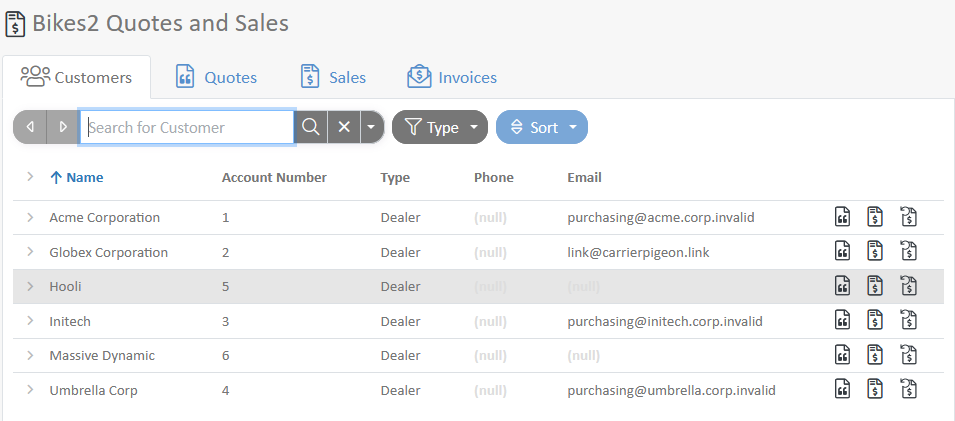
Quote/Sale/Invoice List: Double-click to open any item in the list. To create a new record, select New. Use the sort and search functions to order the list or find the record you're looking for.
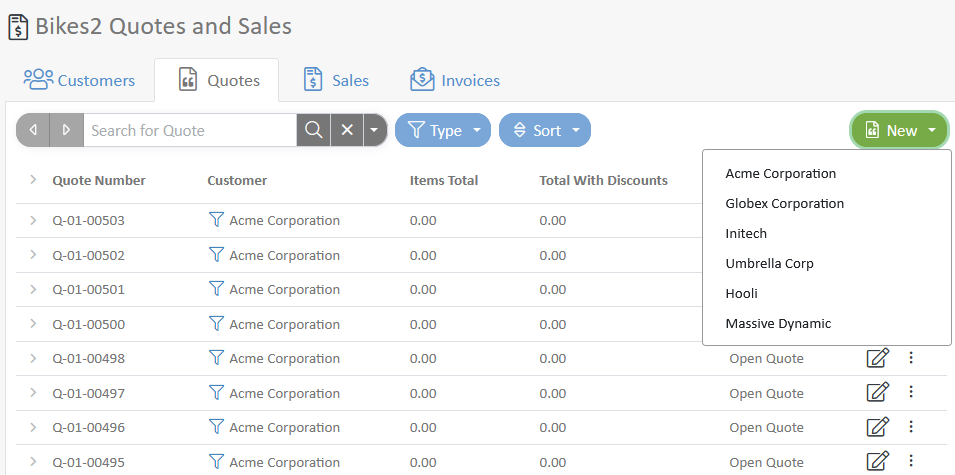
Single Record View: Edit the record of interest by adding items, files, and more to the order.
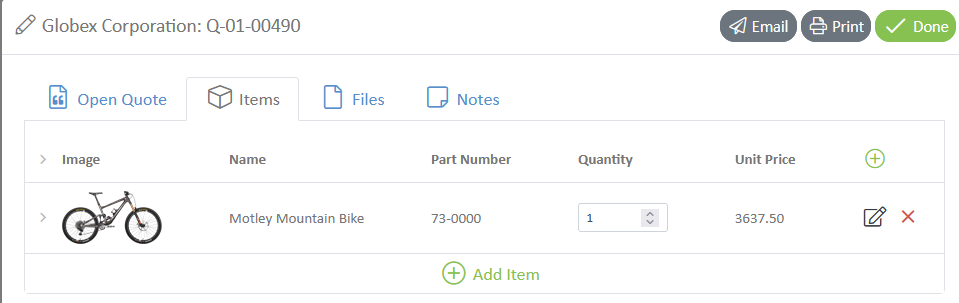
Applies to:
Outside Sales, Customer Service
Work In Multiple Tabs Simultaneously
February 26, 2021
Benefit:
Work on more than one quote/sale/work order at the same time.
Details:
Now you can keep multiple tabs or windows open so that you can pick up right where you left off when you have to switch tasks. For example, if you're working on a quote for once customer, and another customer calls to place an order, you can simply open a new browser tab and help the 2nd customer. Then, when you're done helping that customer, you can return to the original quote by switching back to the original tab.
How to Use:
- Save: It is always a good idea to save before switching tabs if you can. It isn't required but changes may not be saved if you forget to return to the original tab or if you accidentally close it.
- In the Left Menu, Ctrl-Click the menu item or Right-Click and select "Open in New Tab"
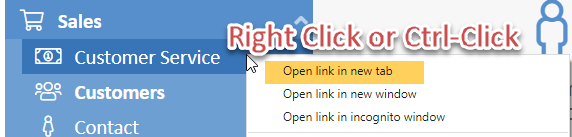
- Click on the new tab and start working.
- Return to the original tab to pick up where you left off.
Applies to:
Customer Service, Job Scheduler, Shop Work
Default Theme Change
January 22, 2021
We released a new theme!
When the new Default theme is selected, the appearance and behavior of the application will change. You'll notice changes in:
- Design including button shapes, colors, fonts, and icons

- Form layouts & field grouping
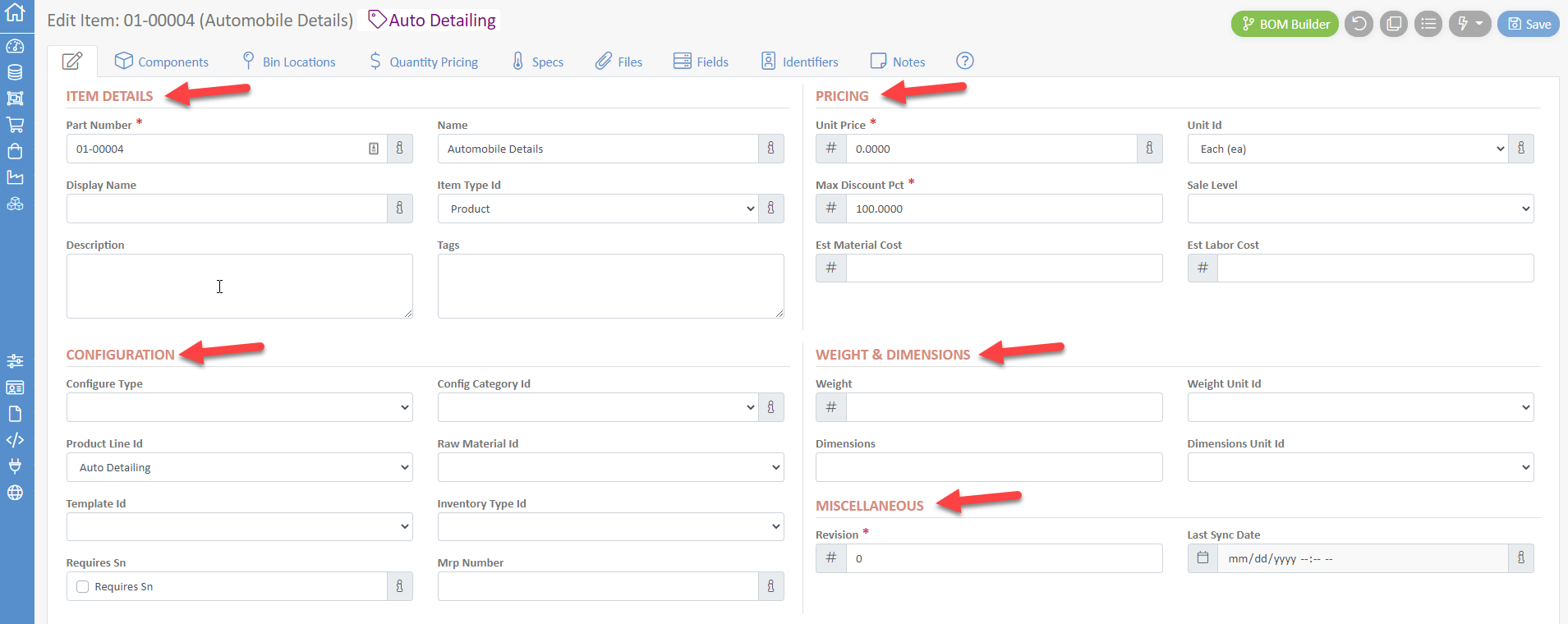
- Screens that used to pop-up will slide out from the right hand side of the page
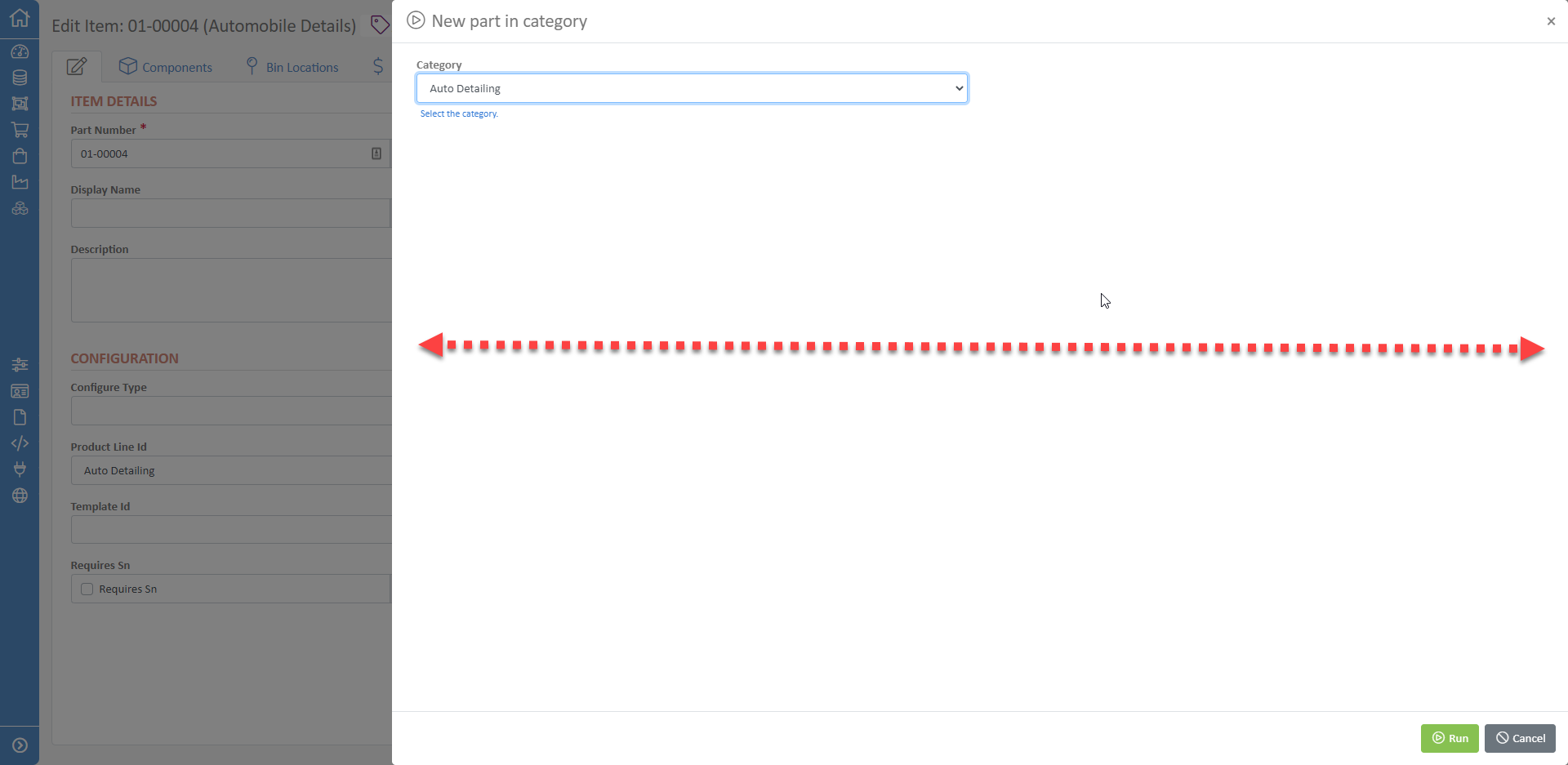
New Capabilities: Settings
December 29, 2020
We've added a new user settings page where you can change settings that are specific to you, the profiles or tenants that you manage. Profile and tenant settings are available only to system administrators. To access settings:
- Open the menu and select the user icon
- Click on the Settings menu item
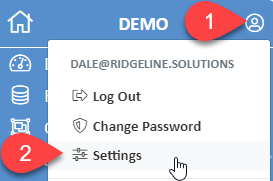
- Review or change settingsSettings are saved instantly when changed.
- Exit the Settings page by selecting a different menu item
New Capabilities: Dashboard
November 27, 2020
We added a dashboard with visual KPI's that are relevant to the logged in user. If you have a request for a new KPI visual, please let us know!
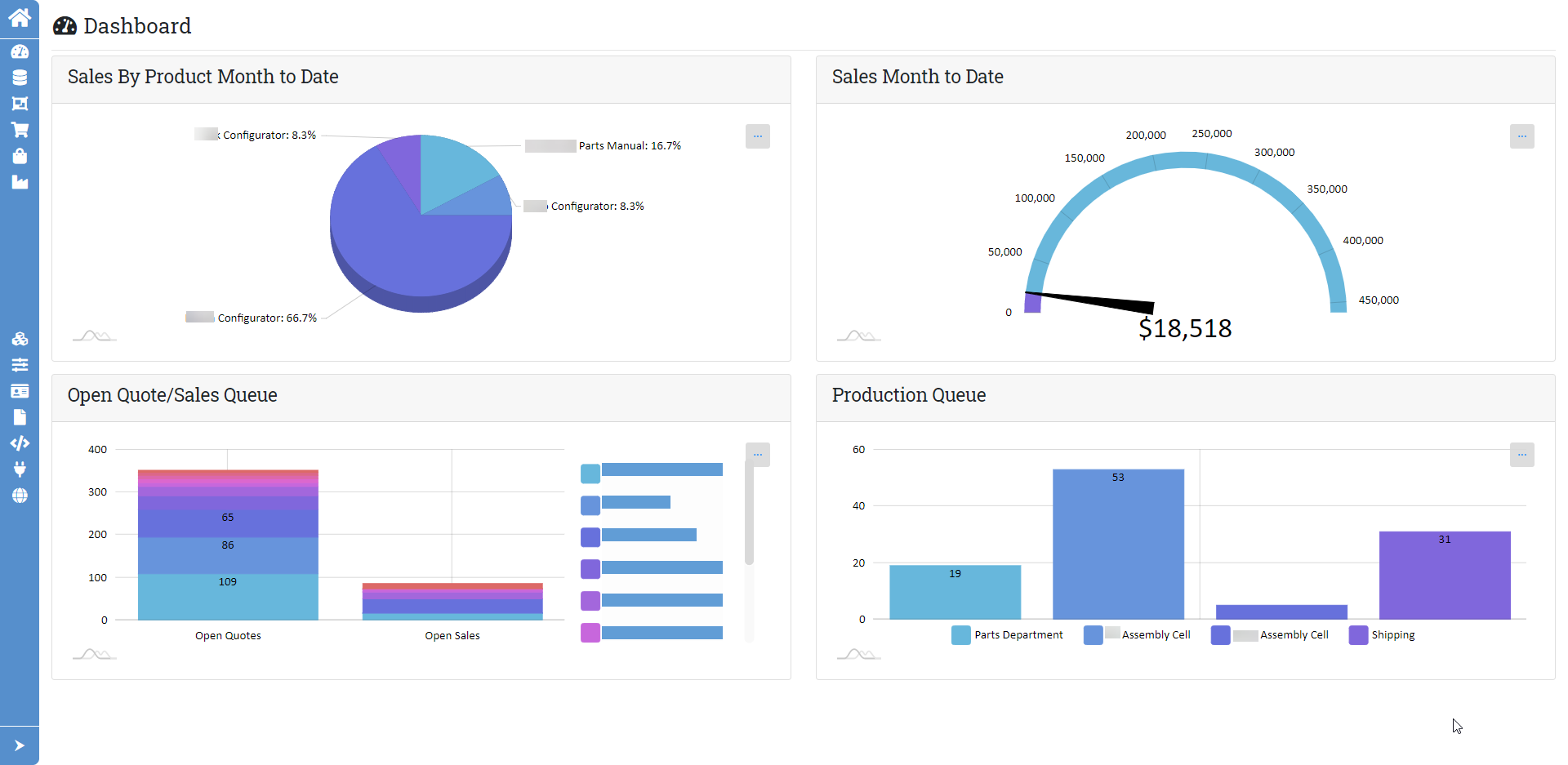
New Capabilities: Added Area Filter in Job Scheduler
November 22, 2020
We added "Area" to the filters that may be applied in Job Scheduler. When a certain area is selected, the list of Work Centers is filtered to Work Centers in the selected Area.

Minor Bug Fixes
November 21, 2020
We fixed as few things that most users will not likely notice. However, if you have experienced any of these issues, you'll be able to sleep better tonight knowing that we've taken care of them!
- Job Scheduler/Shop Work: Fixed Estimated Finish Date Overwrite Bug that was incorrectly checking the entered date against the prior operation's estimated completion date even though the operation was already completed.
- Search: Fixed search error that occurred when using .Count() function as part of the search text.
- Search: Fixed error in searchable dropdowns that was preventing results from appearing.
New Capabilities: Quickly Archive Quotes and Sales
November 17, 2020
About the Feature: We have added the ability to quickly archive quotes and sales by viewing a list of all quotes or sales that are eligible for archiving and allowing you to archive them one at a time or all at the same time.
When can I archive quotes or sales and where do they go?
- Quotes: When using this function, quotes that were used to create a sale will be moved to closed quotes. Quotes that were never converted to a sale will be moved to abandoned quotes. You can access the history from the Quote History tab. Switch the Type to Closed or Abandoned.
- Sales (and RMAs): In order to be eligible for archiving, a sale/RMA must have an associated job AND all work orders on the job must be complete. If you can't archive the sale/RMA with this tool, you can always view the individual record and select 'Convert to Invoiced Sale' from the Action Menu. RMA's are a type of sale.
How do I use the action?
- For Quotes: In
Customer Service, select theOpen Quotestab. From the Quote Actions menu, selectView/Close Old Quotes...
For Sales: InCustomer Service, select theOpen Salestab. From the Sale Actions menu, select /View/Archive Sales with Completed Work Orders...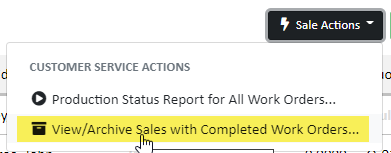
- For Both: Select the cutoff date. This allow you to view/close sales or quotes prior to the date selected.
For Sales: Indicate if you which to close jobs that may be closed which are related to the sale. Some companies prefer not to close related jobs if they have a separate process for closing jobs.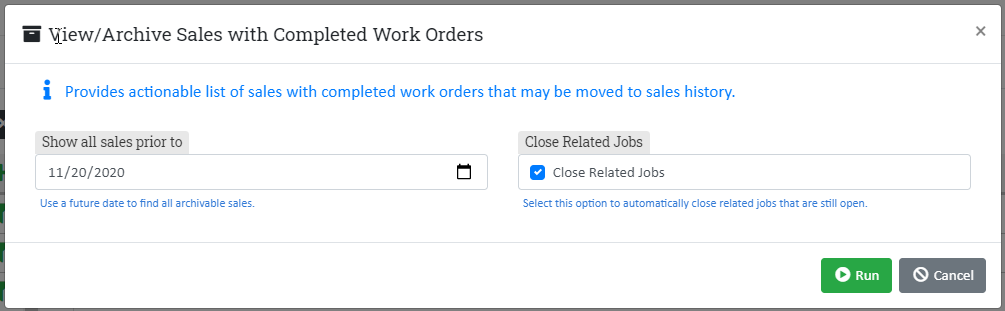
- Click Run. Another window will open listing all records that are eligible for closing/archiving.
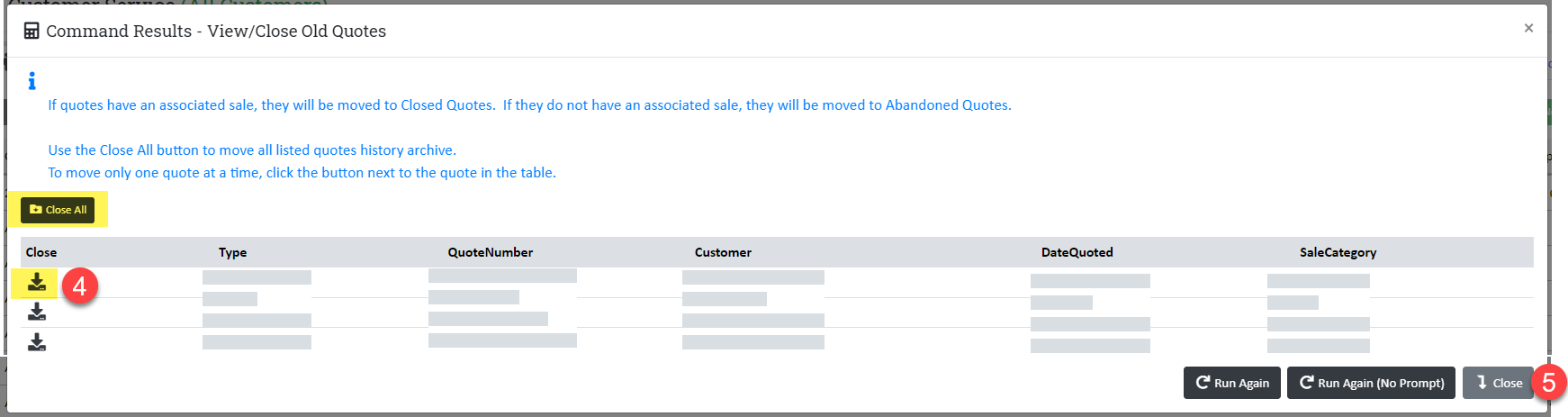
- To close/archive one item in the list, click the icon on the row you want to archive. Clicking "Close All" will close or archive all items in the list.
- Click the green close button or click the X to exit the window.
Minor Behavior Change to when a Job May Be Closed
November 12, 2020
Description of Change: Previously, we allowed jobs to be closed if all of the operations were complete on a work order - even if the work order itself hadn't been explicitly closed. We have changed to logic so that all work orders on a job must be individually closed prior to allowing closure of the job. We changed this behavior because, for companies that don't use routings, it was possibly to accidentally close a work order by closing a job.
Other Options for Closing all Work Orders On a Job: Sometimes, it is helpful to close all work orders on a job when a customer cancels or changes an order. This may be accomplished from the Customer Service > Edit Sale > Sale Actions Menu > "Stop Work/Revise Item" option. Run the action and select all items from the list. This will close all the work orders, close the job if possible, and notify the team you select.
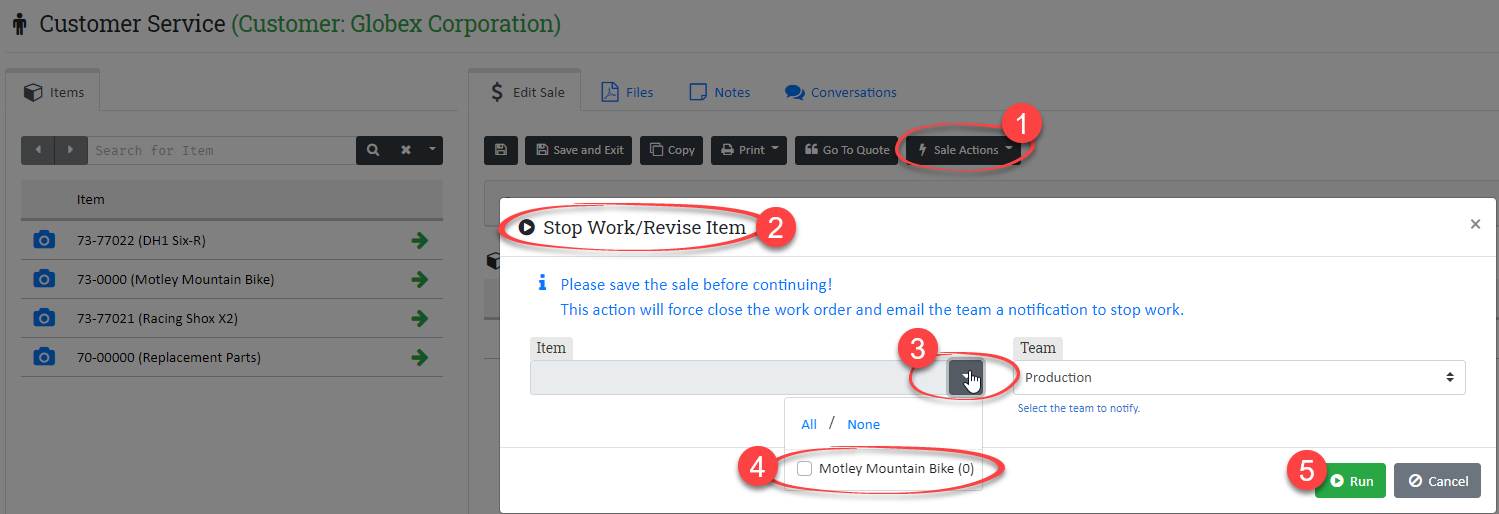
Updated Customer Service Layout and Functionality
November 6, 2020
Description of Changes: We've updated the Customer Service application with a new look and features.
Layout changes on main customer service screen:
- The Customer and Conversations tabs were moved to the right.
- To add a customer, click the plus icon at the top of the customer list.
- To switch between customers click the filter icon. The selected customer will be highlighted.
- When filtering is active, click the "Clear Customer Filter" button to remove filtering.
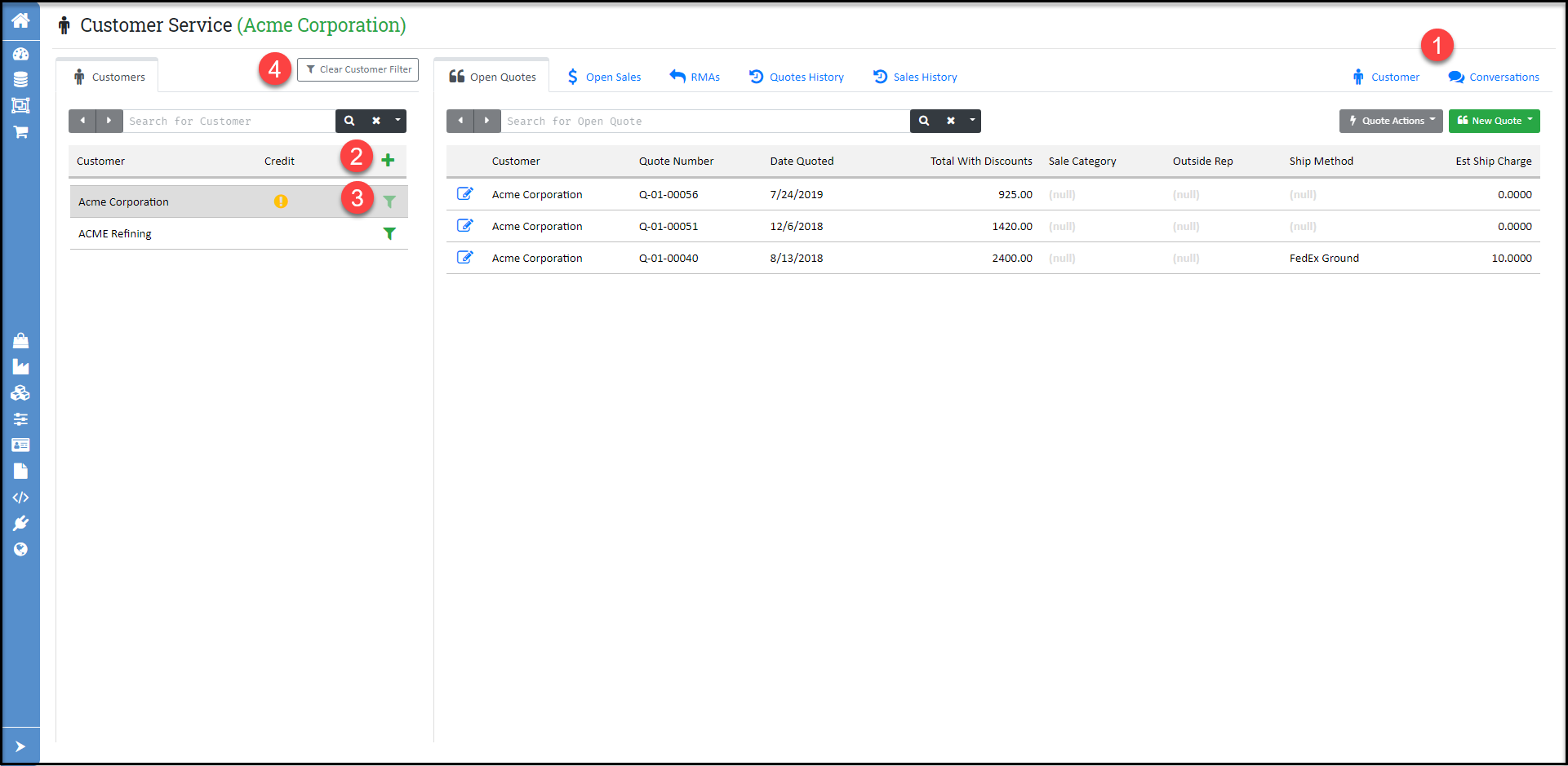
Layout changes on Customer Service sale detail screens:
- Gray header and box visually indicates that you are in sale detail view.
- Sale Number, Company, and Sale Type are displayed in the gray header.
- "Discard & Reload" and "X" for close without saving now appear in gray bar to separate them from the save buttons.
- All action buttons for Save, Copy, etcetera, are now right aligned.
- Click on the sale header to collapse/expand.
- The total with discounts is now displayed in the sale header.
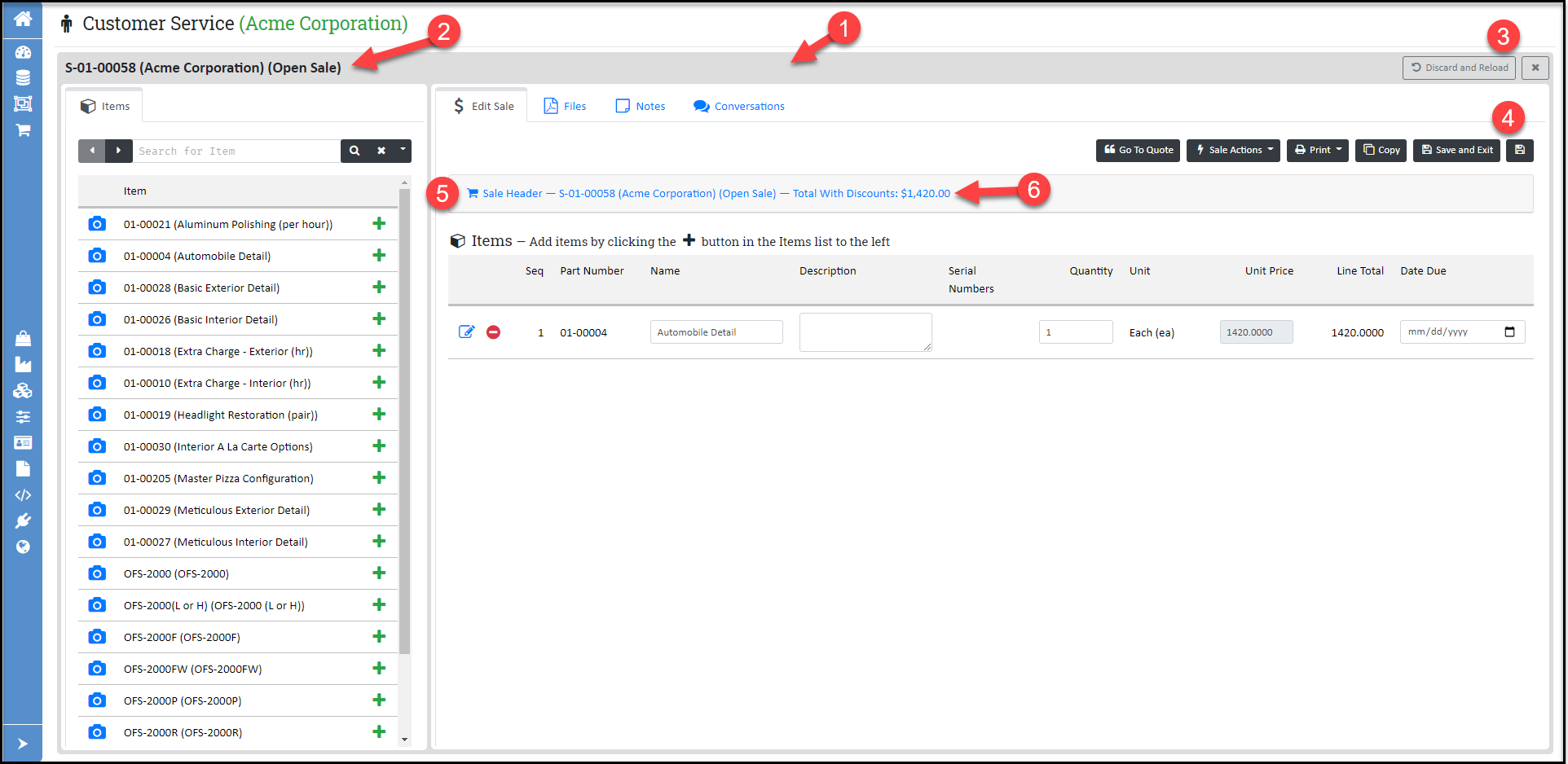
Updated Configurator Layout and Functionality Changes
October 21, 2020
Description of Change: We've released several layout and functionality changes to the configuration system.
- The configurator opens directly to the 'Configure' tab. To see the product info/specs, click on the info tab.
- Both Discounted and Retail Price are displayed
- All messages are listed in a dropdown under the "Messages" button. They are also displayed in the context of the record - see #5. Click on a message in the dropdown to link to the message in context.
- A progress indicator displays the current step and the total number of steps.
- Messages are displayed in context and under the "Messages" button, see #3.
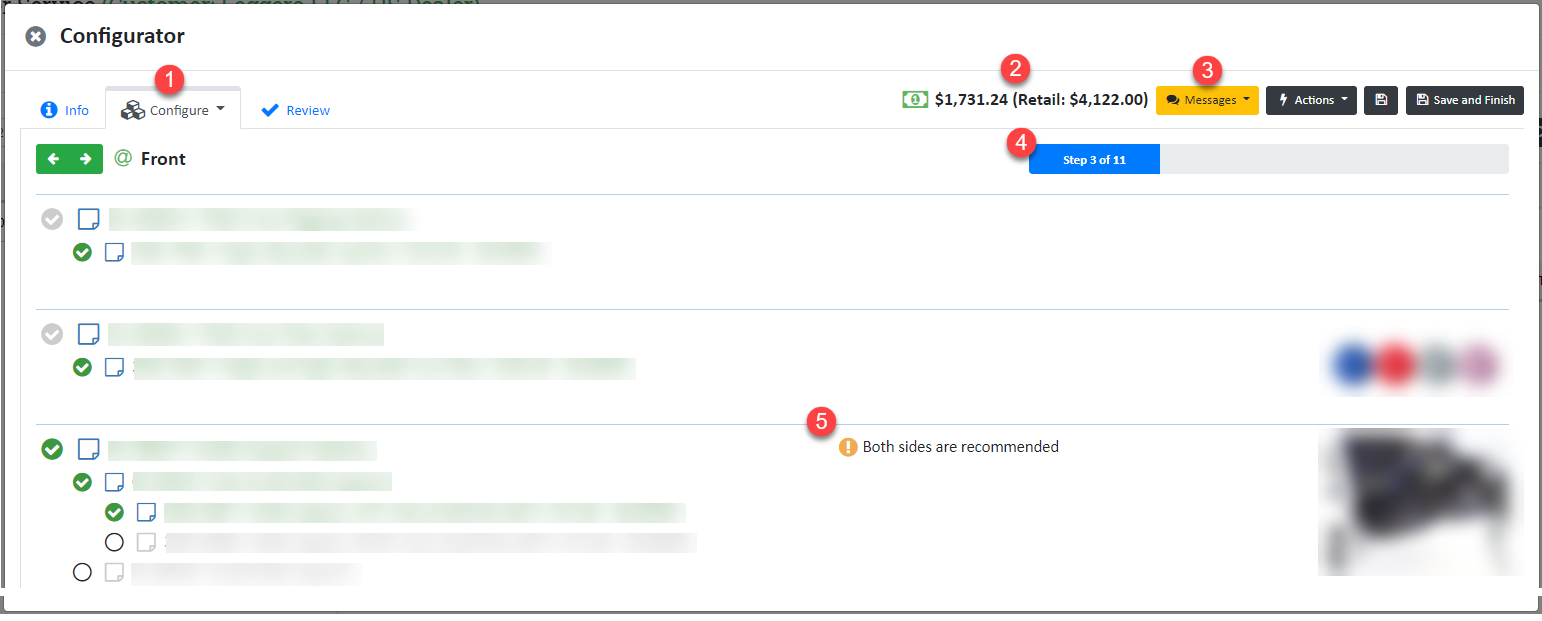
New Feature in Customer Service: View Sale Details for Sale With Open Work Orders
October 21, 2020
Description of Change: Before this change when a work order was created for a sale item, there was no way to view the configuration of the sale item. Customer service agents may now open the sale item's configurator in read-only mode. It will open to the review tab.
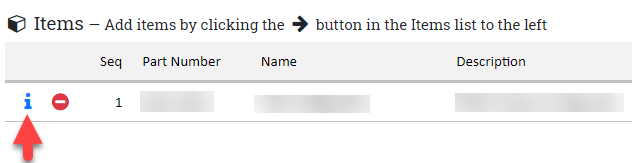
New Capabilities:
Report on Production Status
Stop a Work Order that has been released to production
Copy a Sale Item
October 18, 2020
Description of Change: Added New Actions in Customer Service, Open Sale tab.
Where to Find: From the Open Sales tab, open an order. The highlighted items were added to the menu.
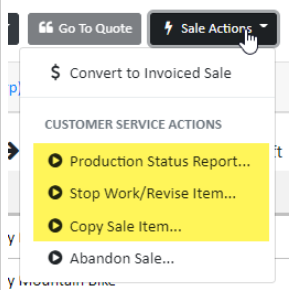
Action | Purpose |
Production Status Report | View or download the production status of all items on the order. |
Stop Work/Revise Item | Provides the customer service agent with the option to stop work orders so that the item can be revised. |
Copy Sale Item | Makes an exact copy of a sale item. Useful when there is only a minor difference between configured items, such as color. |
New Capabilities: Added 'Copy Quote Item' Action
October 16, 2020
Description of Change: Added New Actions in Customer Service, Open Quotes tab.
Where to Find: From the Open Quotes tab, open a quote. The highlighted items were added to the menu.
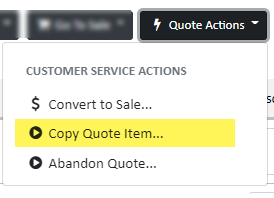
Action | Purpose |
Copy Sale Item | Makes an exact copy of a quote item. Useful when there is only a minor difference between configured items, such as color. |
New Capabilities: Added New Default Import Options to Smart Clip
September 5, 2020
Description of Change: Smart Clip is a flexible system for upload and recognition of documents. Wheelhouse now supports the import of certain formats of item lists and bills of materials. This capability may be customized for your company. For more information see the article: Triggering Actions with Smart-Clip File Uploads
Major Update/Expansion of Capabilities for Creating Custom Commands
August 30, 2020
Description of Change: XCommand™ is a mini-programming language that used to define custom tenant actions in Wheelhouse™. The may be actions that run when an something happens (an event) such as when a new order is created. Or they may be actions that are user initiated from a custom menu item in Wheelhouse. We've extensively expanded the capabilities available using XCommand™. For more information see: XCommands and XCommand Parameter Attributes
Added Customer Lead Times to Closed Work Order Report
June 12, 2020
Description of Change: We modified some of the field names and calculations on the "Actual Time Report for Closed Work Orders." The fields are now calculated as follows:
Field Name | Description of Calculation |
WO Cycle Time | Time elapsed from the start of first operation to the end of last operation |
WO Lead Time | Time elapsed from sales order creation to work order close. |
Op Cycle Time | Time elapsed from start to end of a single operation |
Processing Time | Sum of Op Cycle Times or the sum of Touch Times, if manually entered. Processing time is sometimes called Actual Time or Touch Time. |
Quickly Add Authorized Users for your Company
June 10, 2020
- Description: Added functionality for company admins to easily set up new authorized users
- Status: Included with Subscription
How to Use:
- Login as a company administrator
- Navigate to the authorized users page
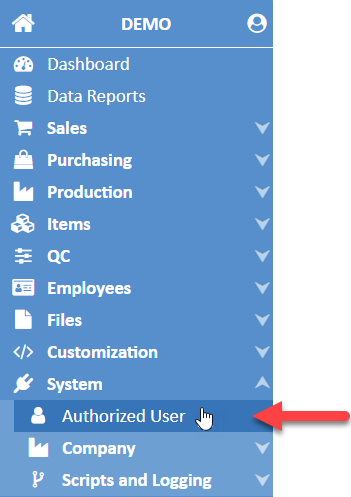
- From the Actions menu, select Add User
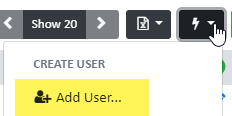
- Enter the requested information and click Run
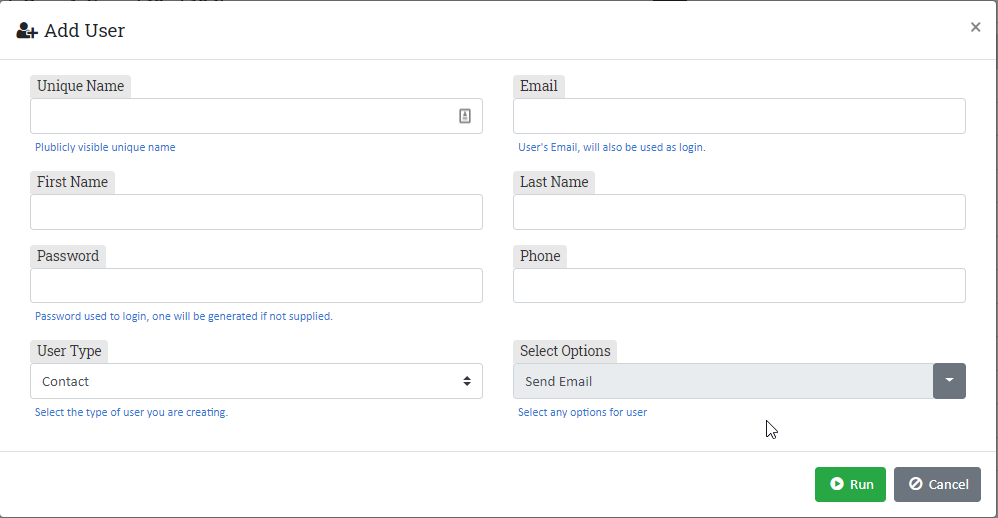
Show Products on Rep Reports
June 8, 2020
- Description: Rep reports may now be formatted to show the top level product or products sold under each invoice.
- Status: Rep reports are an optional feature
Show Custom Fields on Sale and Pick List
May 28, 2020
- Description: Custom fields that are setup as configurable and appear in configurators, will be printed on sales and pick lists.
- Status: Installable, requires some customization
Conversation Email Notifications
May 28, 2020
- Description: People that are part of a conversation will be notified if they don't read the conversation for a certain period of time.
- Status: Included with Subscription
System Notes Capability
May 18, 2020
- Description: System notes may be found on several types of records in Wheelhouse. They are used by the user or by the system to make informational entires for future reference.
- Example 1: In the Job Scheduler, when a due date is changed on a work order, system notes are used to record the date change and user that initiated the change.
- Example 2: In Customer Service, the notes tab allows the user to add categorized notes to the order that are only visible inside the company.
- Status: Included with subscription
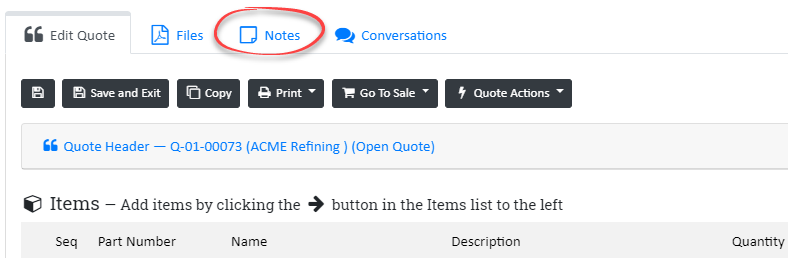
Search in long dropdown lists
March 16,2020
- Status: Included with subscription
- Purpose: Decreases the time it takes to find specific items in long dropdown lists.
- Where to find: If a list in a dropdown is 15 items or more, the search capability will automatically appear. When running reports, such as the closed work order report or sales reports, the search speeds up the process of finding and selecting certain work orders or groups of customers.
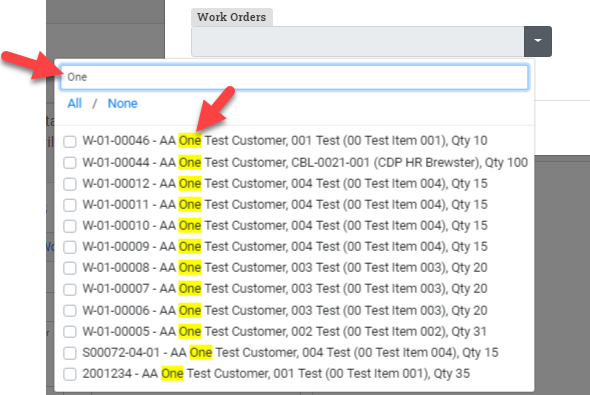
How to use:
- When the search option is available, start typing a search term. The search results will be filtered and highlighted.
- If the dropdown allows multiple selections, select "All" to add all current list items to the selection list. Change the search to find more items and add to the selection list.
Email quotes/sales and save hard copy PDF
March 8,2020
- Status: Available upon request; requires customization
- Purpose: Quickly send templated quote/sale/RMA emails to customers and save the activity in the history file record.
- Where to Find: If installed, this function will be available from the Customer Service Print menu when a specific quote or sale is open.

How to Use:
- To send a PDF version of a quote, sale, or invoice via email, select Print/Email from Template. Wheelhouse will load the selected email template and provide the option to edit the email before sending it. Once the email is sent, Wheelhouse inserts the email as the front page of the stored PDF for future reference.
- For more details, see the help document: https://trestle.helpdocs.io/article/0kitiv68pw-email-print-quote-invoice-sale-order-or-rma
Priority Flags
February 20, 2020
- Status: Included with subscription
- Purpose: Communicate an order's priority to the shop and/or allow work centers to put their work orders in a specific order.
- Where to Find: Set in Job Scheduler, Visible in Shop Work
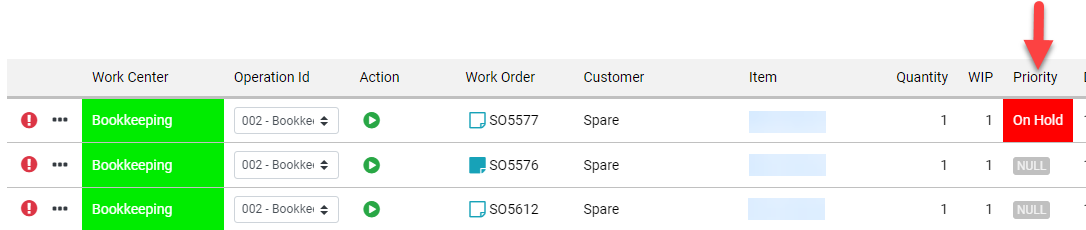
- How to Use: The priority may be set on a specific Work Order from the Job Scheduler.
- For more details, see the help document: https://trestle.helpdocs.io/article/vadnd0sunx-shop-work-priority-flags-and-fixed-position
Fixed Position Sort in Shop Work
February 20, 2020
- Status: Included
- Purpose: Provides work centers with the ability to put the fix the position of certain work orders in the queue.
- Where to Find: In Shop Work, look for the thumbtack column.
- How to Use: Fixed position sort may be set when Shop Work is filtered to a specific Work Center. Click the thumbtack icon near the left side and enter a number to set the order. The number will appear in an oval and items with fixed positions will be listed at the top.
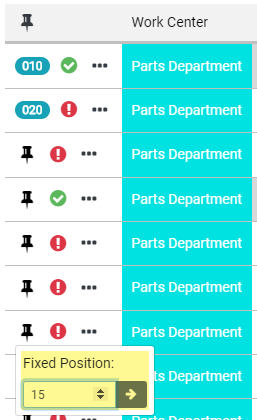
- For more details, see the help document: https://trestle.helpdocs.io/article/vadnd0sunx-shop-work-priority-flags-and-fixed-position
Abandon Sales
February 10, 2020
- Action Type: Custom - easily installed upon request
- Purpose: When a sale is canceled, Customer Service may abandon it and (optionally) reopen the associated quote.
- How to Find: In Customer Service, when editing a specific open sale, the men item will appear in the Sale Actions menu
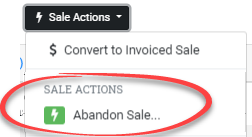
- How to Use: Select the Abandon Sale action and follow the prompts.
Abandon Quotes
February 10, 2020
- Action Type: Custom - easily installed upon request
- Purpose: Provides the option to abandon quotes that are no longer expected to be turned into sales.
- How to Find: In Customer Service, when editing a specific open quote, the menu item will appear in the Quote Actions menu
- How to Use: Select the Abandon Quote action and click Run
Menu Location Change
February 7, 2020
We'll be releasing an update to Wheelhouse™ this weekend. The main change that you'll notice immediately is that the menu is being relocated from the top to the side.
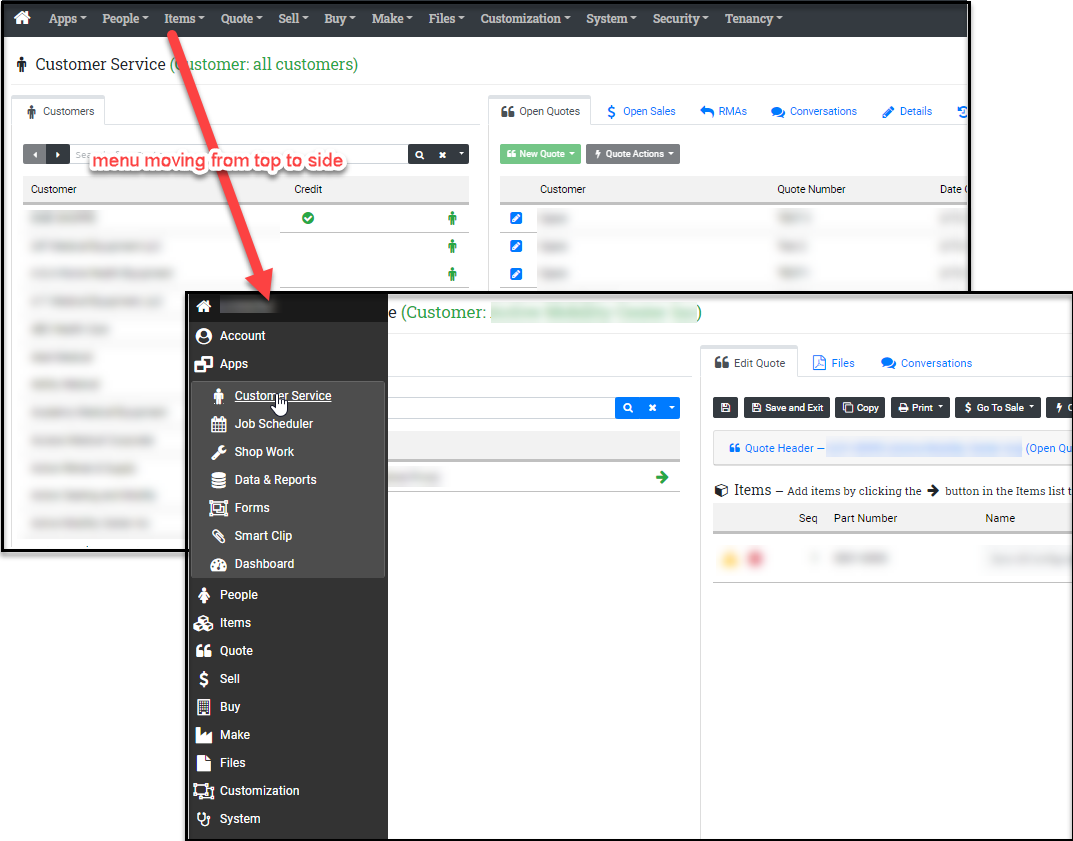
Improved Configuration Review Tab
February 7, 2020
If you work with the Customer Service App to configure products, you'll also notice that we've added a tree view to the 'Review' tab of the configurator. Clicking on an item in the tree will take you to the item in the configurator.
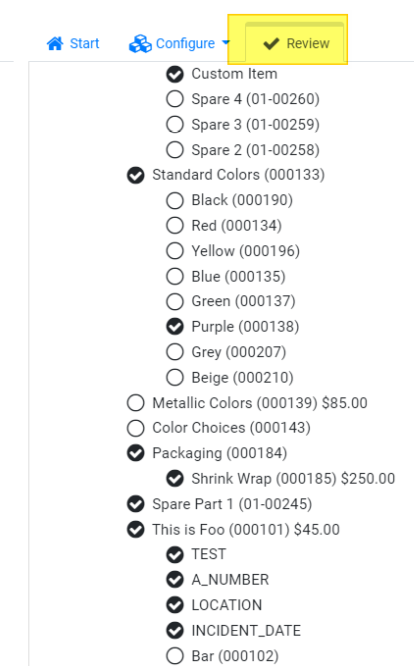
Customer Service - Prevent Order Modifications after Release
November 27, 2019
- When editing a sale, the quantity and routing will be locked once a work order is created. The rest of the fields for that line item may still be editable via the edit button.
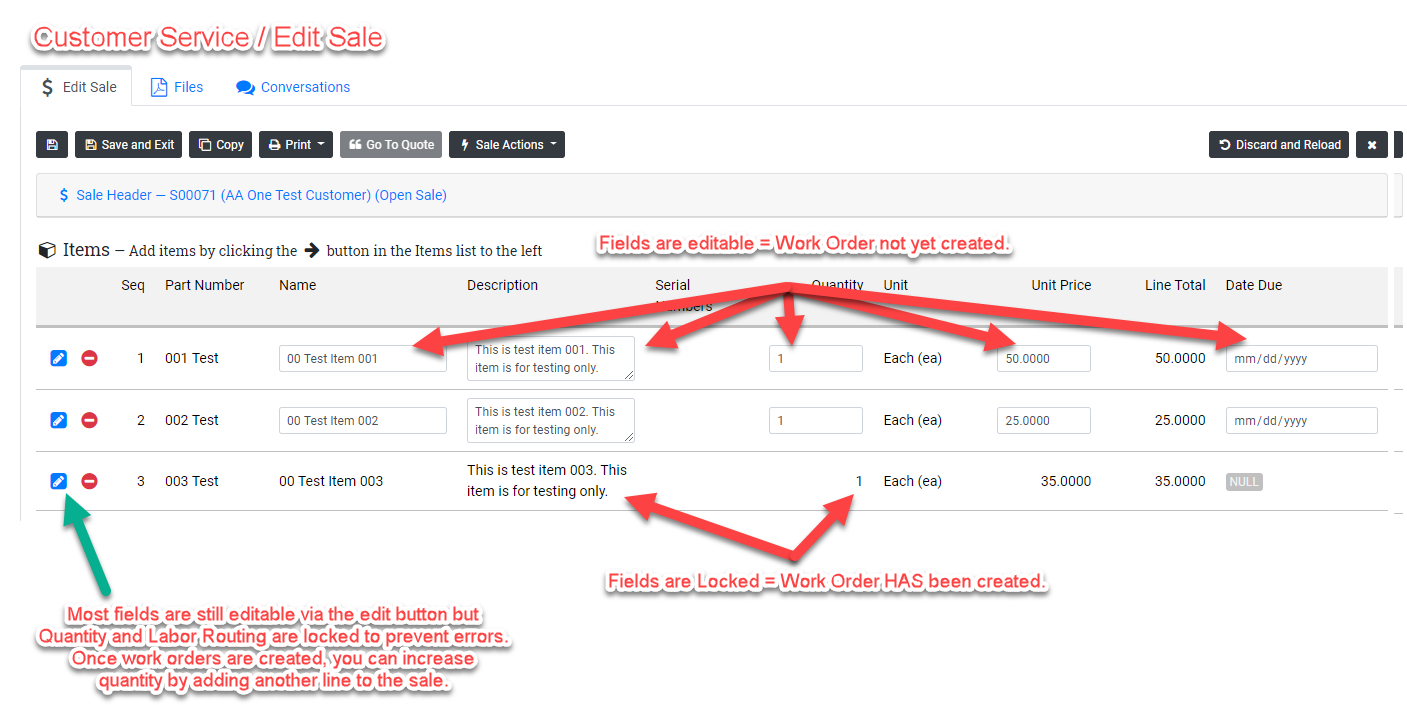
Custom Sale Numbers
November 27, 2019
- Automatically assigned Sale Numbers can be formatted per your company's numbering system. For example, instead of the system assigned format of S-01-12345, you could opt for S12345. Please contact us to implement this capability for you company.
Custom Work Order Numbers
November 27, 2019
- Work order numbers can be formatted per your company's number system. They can even be related to the sale number. For example, if you choose for your sale number to carry the format S12345, your work order could be W12345-02-01 indicating a work order matched to the sale number, sale line 2, first item. Please contact us to implement this capability for your company.
Estimated Completion Date Calculation Change
November 20, 2019
- If all operations of a work order have been populated with estimated completion dates, the work order's estimated completion dates will reflect the estimated completion date of the operation with the maximum estimated completion date. So, in most cases, the estimated completion date of the work order will be the estimated completion date of the last operation.
-- End of Entries --
-- Change log started November 20, 2019 --
