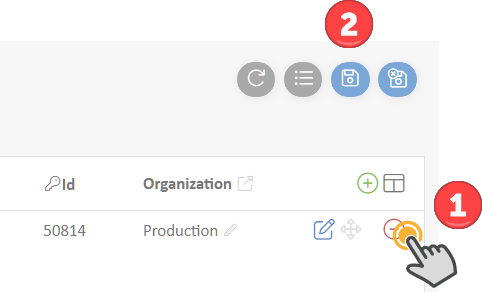Defining or Adjusting Teams
Purpose of Teams in Wheelhouse
Teams are used to define groups of people who share responsibilities and should receive notifications together for certain events. For example, your production management team might have several members.
To add members to a Team:
- In the upper-right gear menu, click the teams option and open a team of interest from the list that will load.
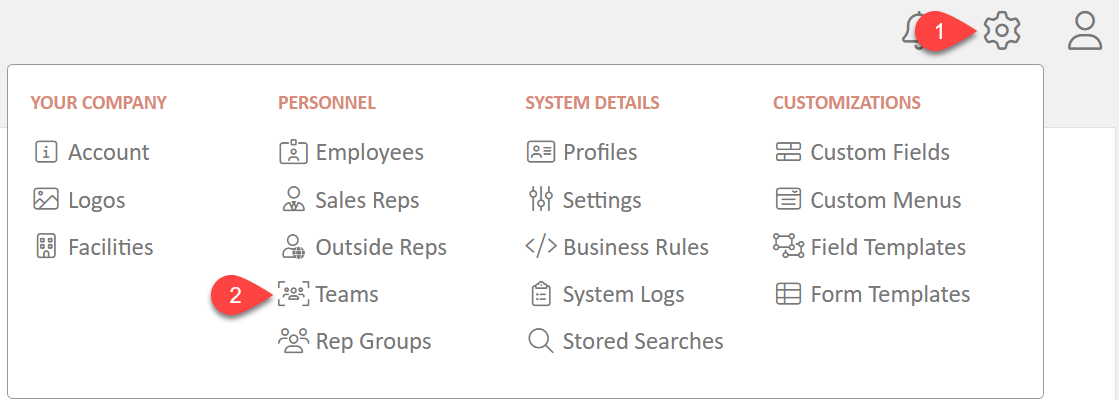
- Select the Members tab and click on the Plus button to add a person.

- If the person is already in the system, use the search function to find them.
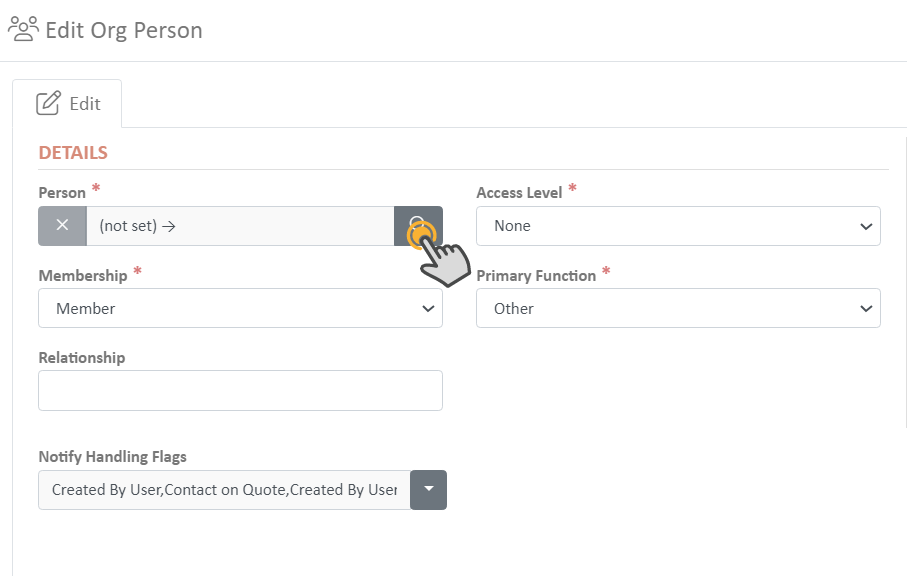

Do not modify any details other than Person unless you need to.
- Click OK when finished adding pertinent information and save the record by clicking the blue save button at the top of the window.
To remove members from a Team:
- When modifying a team, navigate to the Members tab and click the Minus button adjacent to the individual's name.
- Save the record by clicking the blue save button at the top of the window.