Exporting to Excel
This article outlines the process for locating records and exporting them to Excel.
Prerequisites: Administrative access to the relevant area of Wheelhouse containing the records of interest is required.
2-Click Export to Excel from Any List View
From any record list view, click the Excel icon and select "Export Results to Excel" from the menu.
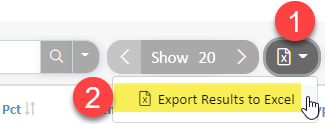
5 Steps to Find Specific Records and Export to Excel
If you want to expand or filter the list of records before exporting, follow these steps.
- Navigate to the list view for the records of interest. For example, Open Quote
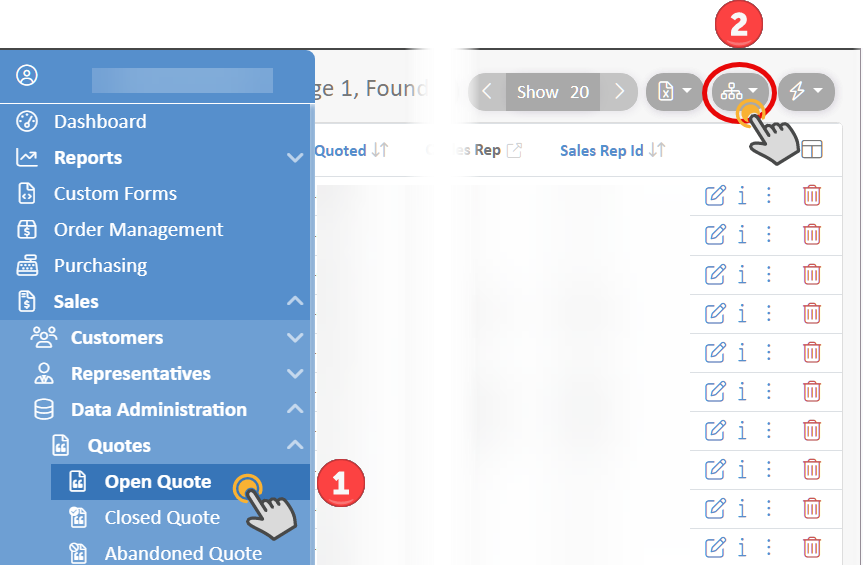
- OPTIONAL: For a report encompassing all types of records of interest, such as Open Quotes, Closed Quotes, and Abandoned Quotes, use the tree navigator to select the top level.
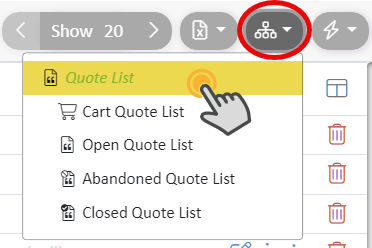
- OPTIONAL: Add a search term to filter the records to the area of interest.
See our Searching in Wheelhouse™ guide for additional search help.

- Select the Excel export menu and click Export Results to Excel. This will compile the results from the current search into an Excel spreadsheet that will be downloaded to your computer.
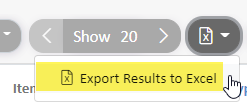
- Open the Excel spreadsheet and create the report you need. Often, selecting the data and inserting an Excel Pivot Table is the fastest way to build an ad-hoc report. Search the internet for help on using a Pivot Table.
