Public Item Selector AKA Public Display Categories
Introduction
Public Display Categories (PDC) in Wheelhouse offer an effective way to organize and present items, be they configured or non-configured, to users. This system ensures that users experience a seamless and intuitive product selection process.
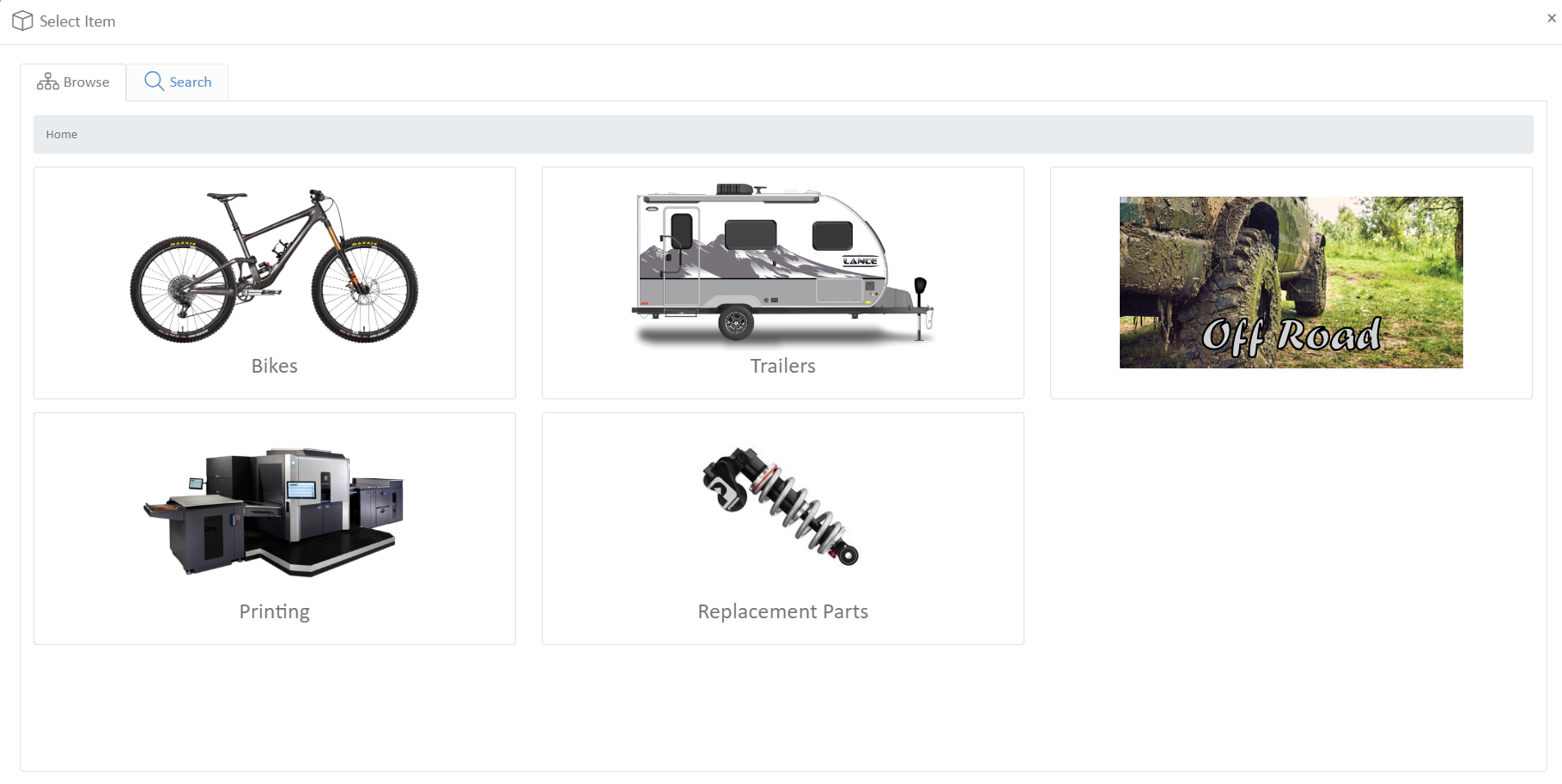
Setting Up Public Display Categories:
- Initialize the ItemType:
Verify that the ItemTypePublicDisplayCategoryis available, or create it.
- Creating the Root:
The hierarchy starts with an Item named_ROOT_PDC_, with its ItemType set to PublicDisplayCategory. This acts as the root or parent for the entire hierarchy. If the item doesn't exist, create it.
- Understanding Hierarchies:
Product categories can often be set in hierarchies, where main categories have sub-categories. For instance, 'Electronics' can be a main category with 'Mobile Phones', 'Laptops', and 'Audio Devices' as sub-categories.
- Bill of Materials (BOM):
The display structure is determined by the BOM of the _ROOT_PDC_. Any component item in the BOM with an ItemType PublicDisplayCategory will be showcased as a PDC. The PDC BOM may be edited using the Item Designer as pictured.
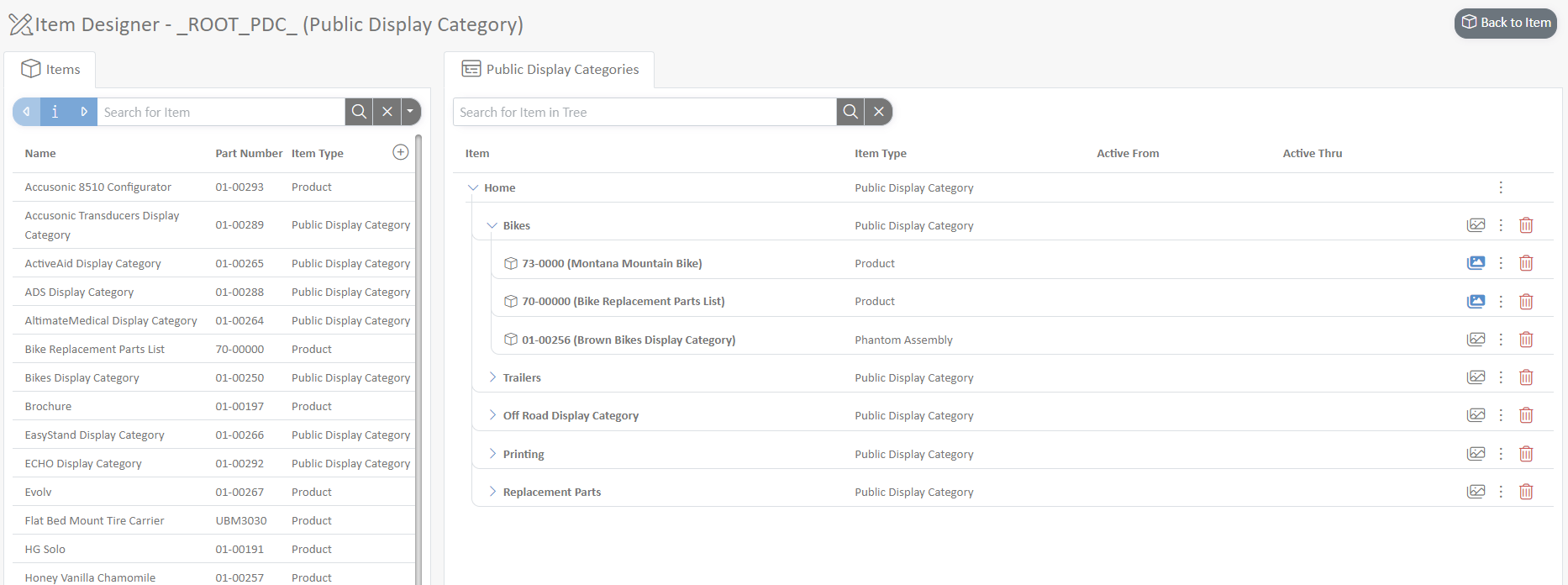
- Creating a New Category:
- If an item exists for the PDC, drag it from the items list into the desired BOM location.
- If the item doesn't exist, create a new item with ItemType=PublicDisplayCategory. This can be accomplished using the 3-dot menu in the Item Designer.
- Assigning Products to Categories:
- From the list of items on the left, drag the Product into the correct location in the BOM tree.
- Rearranging Display Order:
- In the Item Designer, drag and drop categories to rearrange their order. If the category is nested under another category, you can remove it and re-add it from the item list on the left.
- DisplayName:
- The
DisplayNameof a PDC is showcased beneath its image. - For PDCs without a
DisplayName, only the image is displayed. - If an image is absent, the system defaults to showing either the
DisplayNameor, if that isn't available, theName.
Usage:
- Accessing PDC Selector:
The PDC selector becomes immediately visible upon selecting +Add Item in Order Management.
- External User Settings:
The setting labeled "Public Item Selector" governs the visibility of the PDC to external users:
- Search: The PDC is hidden from external users.
- Browse & Search/Browse: Exposes the PDC to external users.
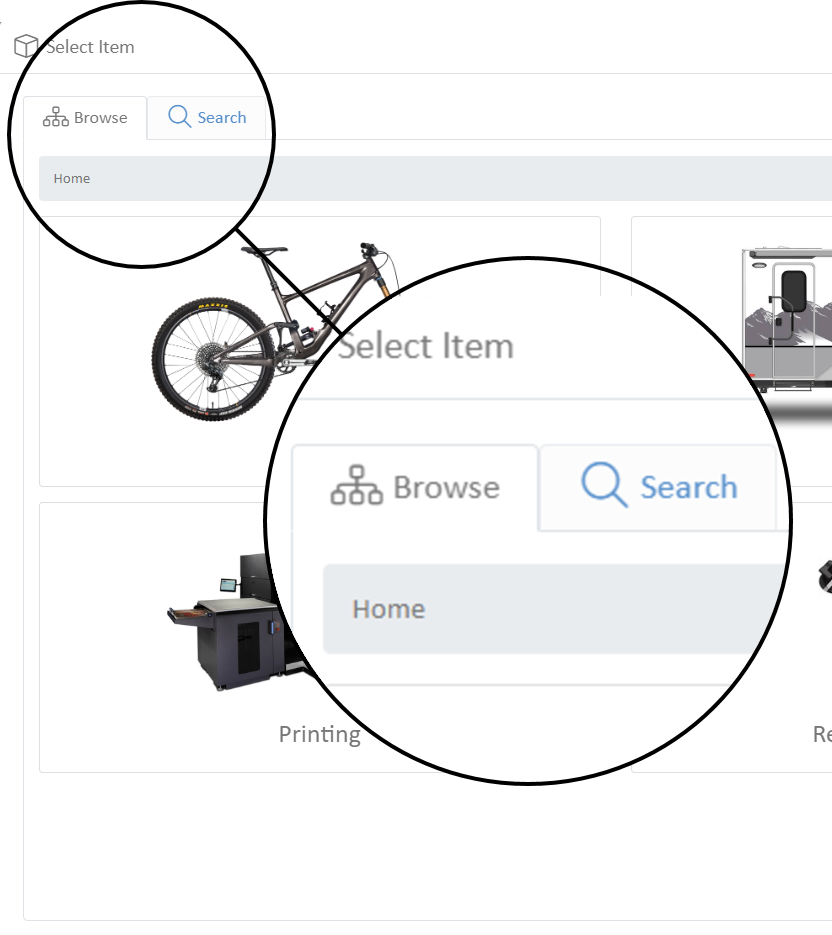
Best Practices:
- Consistency: Ensure that products are categorized consistently to avoid confusion.
- Review Periodically: Market trends change. Regularly review your categories to ensure they still align with your product offerings and customer expectations.
- Use Clear Names: Category names should be intuitive and descriptive, helping users understand what to expect.
- Image Consistency: To maintain a professional appearance, use images of consistent sizes.
- ActiveThru Date: If the
_ROOT_PDC_item lacks an active through (ActiveThru) date or if there are no active items, the PDC system will not function as intended.
Conclusion:
The Public Display Categories in Wheelhouse play a pivotal role in streamlining the item selection process, both for internal and external users. Proper setup and management guarantee a user-friendly experience and efficient order management.
For any further assistance or queries, please contact our support team.
