A: Commands
Each Dino Script™ can either be applicable to any record type, or to a specific record type. Here we are going to create a new script called "Dino Cookbook" (if you are working on a system where multiple users will be working through this tutorial, you may want to give it a name like "Dino Cookbook" to differentiate from work that other users will be doing) where we will place events and commands and test out various techniques. For the Type Key (in some systems this may be called Applies To), we will select a record type that users don't normally interact with, so that the commands we define later will not clutter up other parts of the system that are more often used. Here we are using the System Log type.
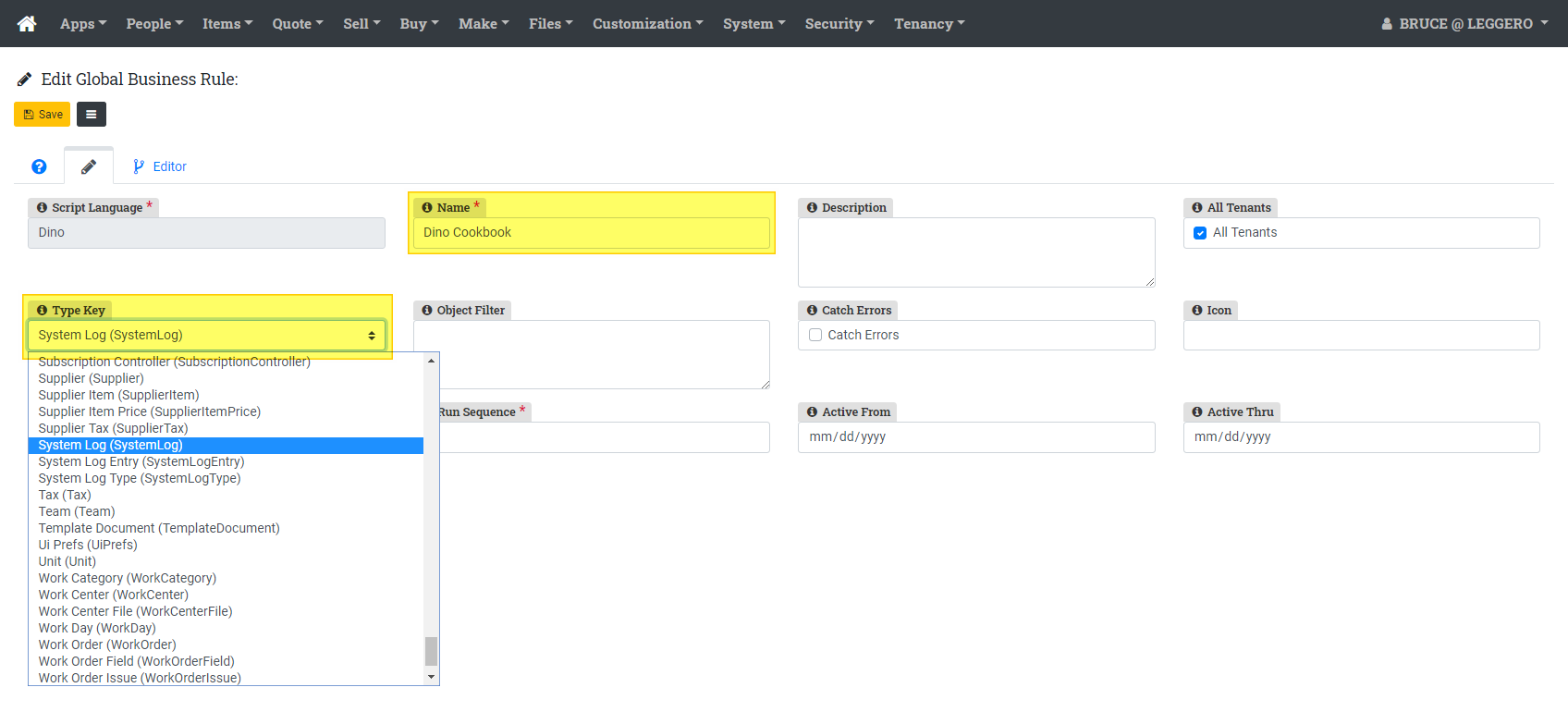
Once we have supplied a Name and a Type Key (again, some systems will call this Applies To), we can save the record and move to creating a script.
