Custom Forms
Forms are created and formatted by a system administrator. Wheelhouse subscribers may create custom forms to collect any data they desire.
Finding the Forms Application
- From the left menu, navigate to Custom Forms.

- Under the desired Form, click New
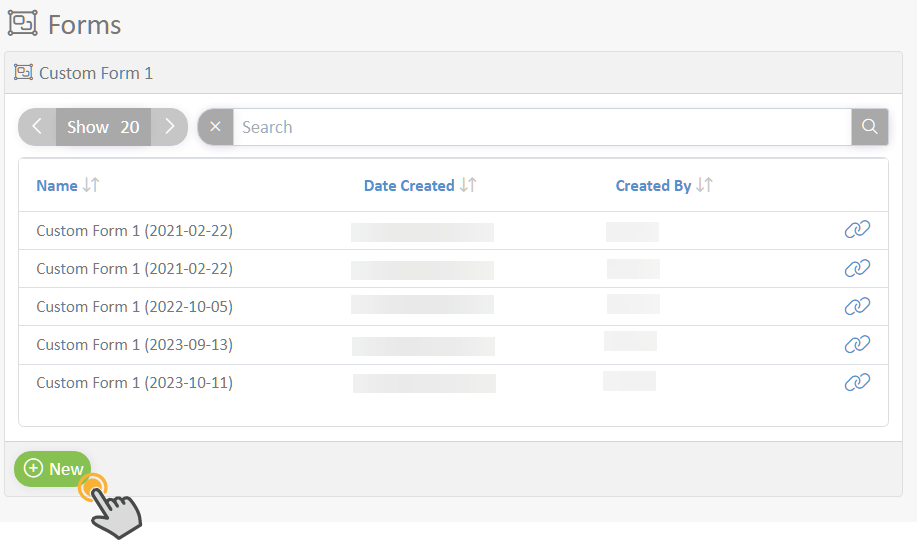
- Fill in all fields in the popup screen. The popup screen design will vary widely depending on the administrator's setup.
- Click 'OK' to Save the Form Entries
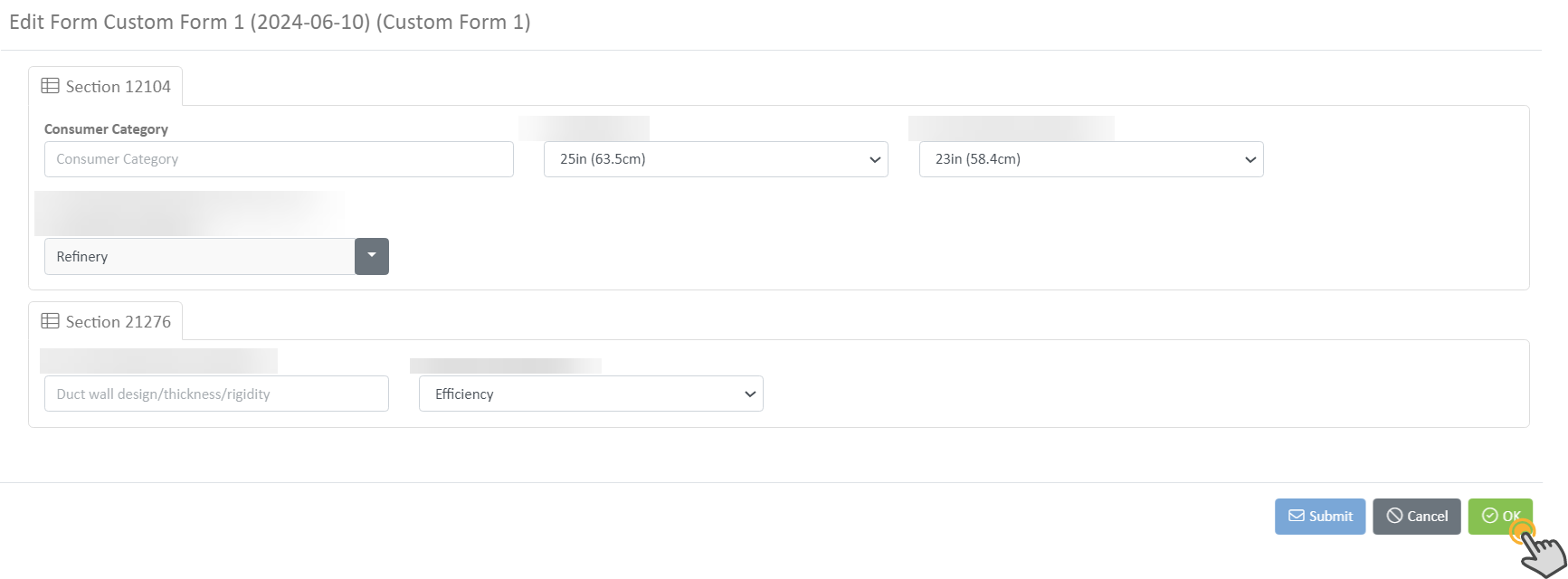
- To edit previous form entries, click the link icon.
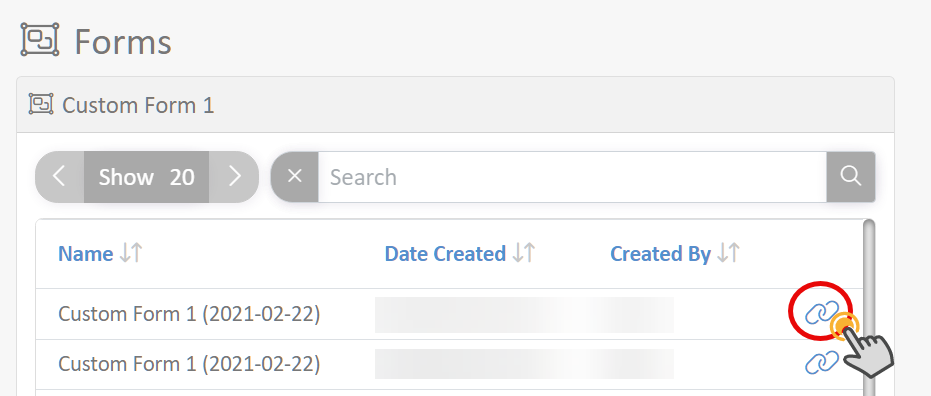
Search for entries using the search bar
