Creating Reports on Quotes, Sales, and Outside Reps
Finding the Quotes, Sales, and Commission Reports
From the left menu, select Custom Reports. If enabled on your system, the sales reports and quotes reports will be among the available reports.
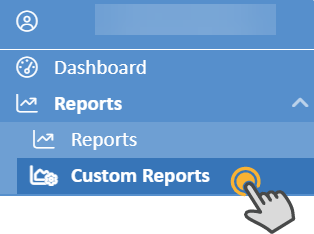
Entering Initial Report Parameters and Creating Outside Rep Reports
- Select the report's name to expand the list of parameters. Enter the starting and ending dates for the report, as well as any other parameters.
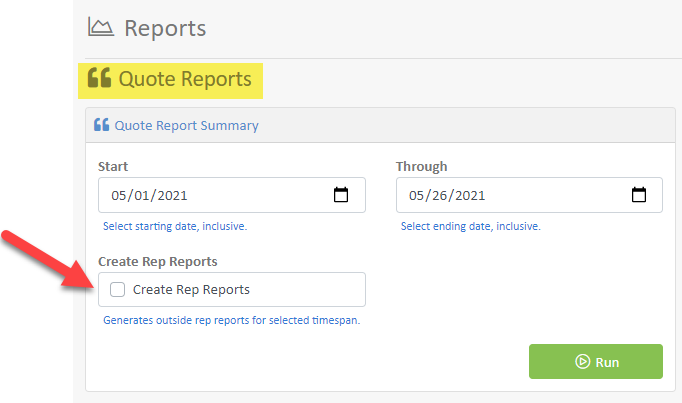
- Selecting 'Create Rep Reports' and clicking Run will provide another dialog box. From this dialog, select specific Reps and Sale Categories to report on.
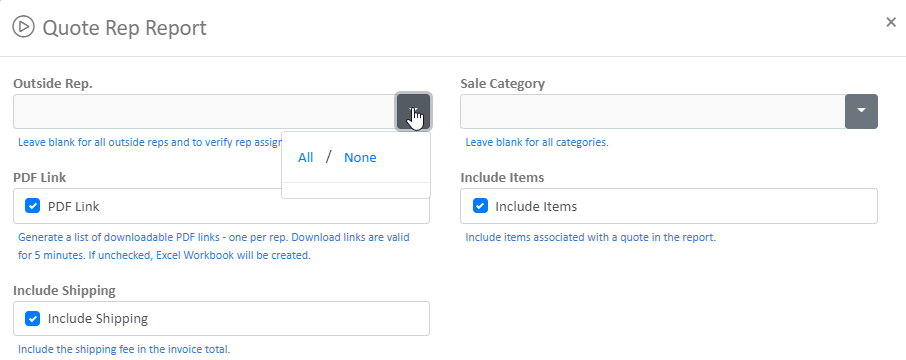
- When the PDF Link is selected, a list of PDF will be provided for download.
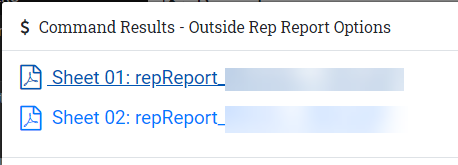

Running Other Sales Reports
- Select a date range and click Run.
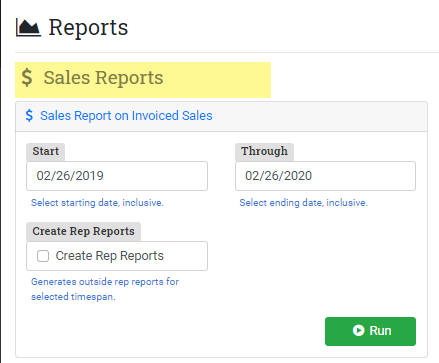
- Select additional report options and options for aggregation of data.
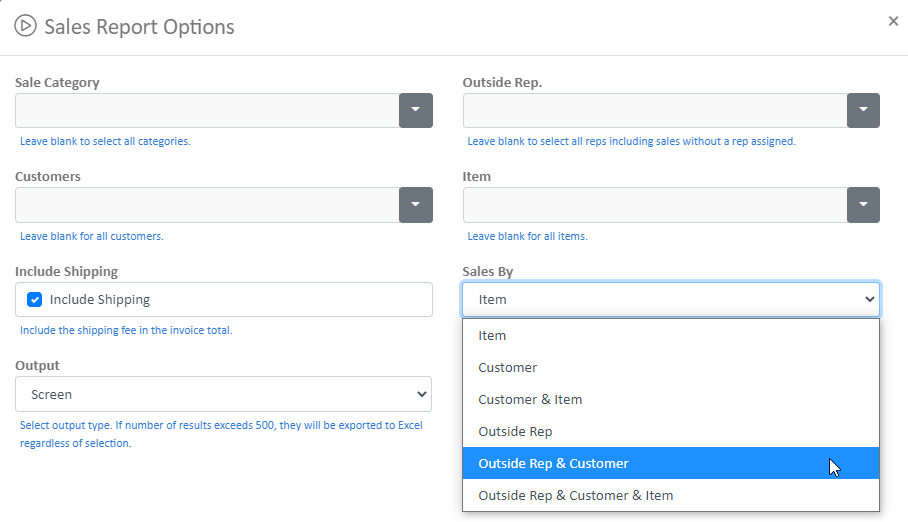
- View the report on the screen or download the results to an Excel Spreadsheet
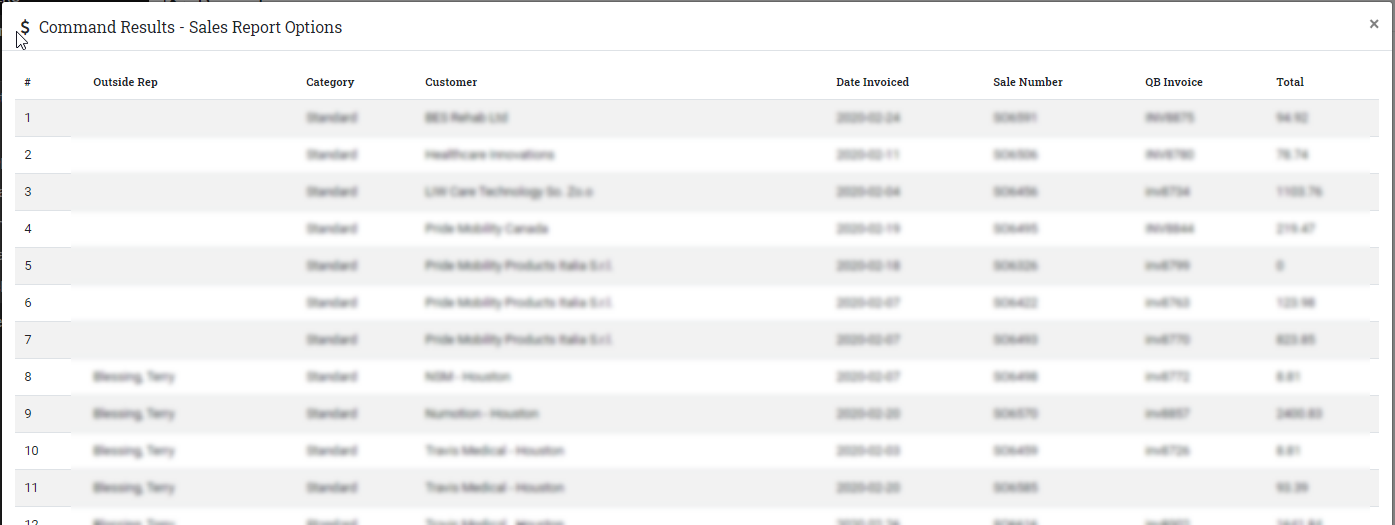
Note: The report "Outside Rep & Customer & Invoice" is particularly helpful for finding sales with no outside rep assigned.
