Running Reports
In this article, we'll explain the process to run a report.
- From the Left Menu, navigate to Reports -> Custom Reports
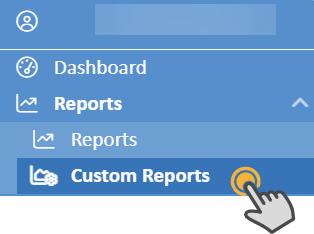
- Select a report to reveal a dropdown, fill in the Start and Through date fields, and then click Run.
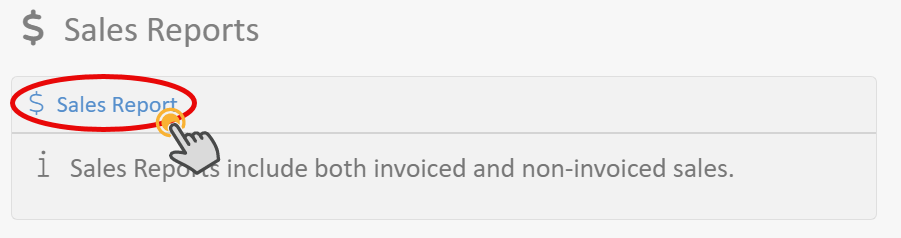
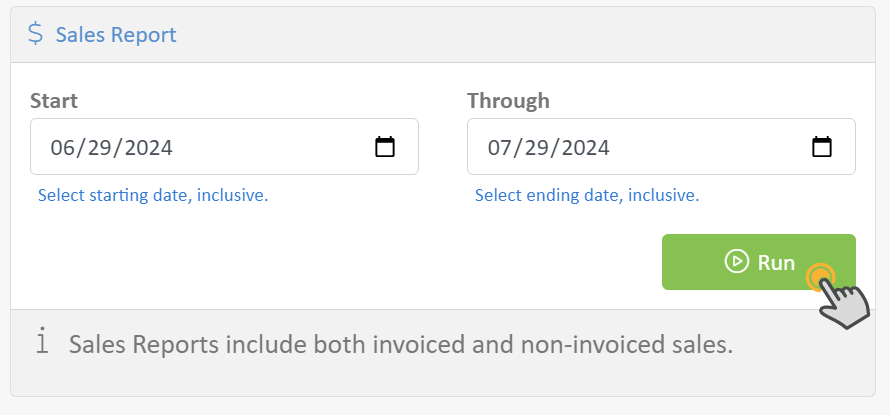
- The Sales Report Options slideout window will appear. If additional options are available for this report, fill in the fields by choosing from the dropdown menus or filling in the blanks, then click Run.
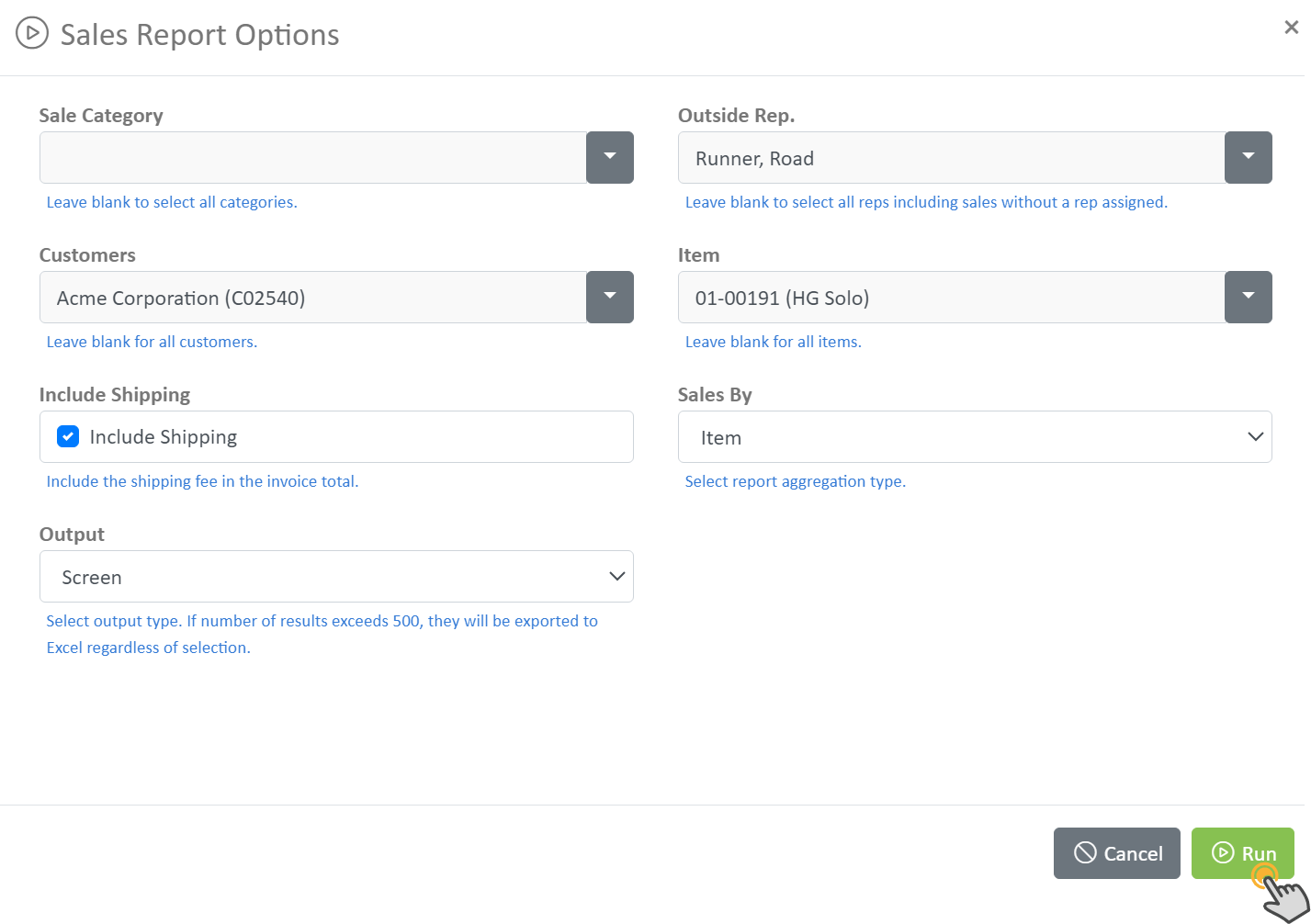
- Depending on your selections, the report's results will be displayed on the screen or may be downloaded as a PDF or other file type such as Excel.
- At the bottom of the report results, you will see 3 buttons offering additional options.
- Click
'Run Again (No prompt)'to run the exact same report again without options - Click
'Run Again'to return to step 3 and choose alternative options - Click
'Close'to exit the report.
- Click
