How to Modify Document Templates
How to Modify Document Templates
Overview
Document templates in Wheelhouse serve as customizable formats for generating business documents such as Quotes, Sales Orders, Invoices, and Purchase Orders. These templates use field placeholders that automatically populate with data from your Wheelhouse database when documents are created, ensuring consistent formatting while displaying current information.
Templates are created in Microsoft Word or Excel and use special field syntax (${field_name}) to merge data from your Wheelhouse system. When a document is generated, these placeholders are replaced with actual data from the corresponding records (customers, items, sales, etc.).
Prerequisites
Before you can modify document templates, ensure you have:
- Access Requirements: You must have the DocumentManager role or higher to access the template management functions
- Navigation Access: Verify you can see Data Administration > Files > Template Documents in your left navigation menu
- Software Requirements: Microsoft Word or Excel
Video Guide
Accessing Document Templates
Finding Your Templates
- Navigate to Data Administration > Files > Template Documents
- Review the available templates in the list
This location shows all templates currently available for your organization to modify. Each template corresponds to a specific document type (Quote, Sales Order, Invoice, Purchase Order, etc.) and there may be more than one template for each document type.
If You Don't See the Template You Need
If the template you want to modify is not visible in the Template Documents list, you can copy it from the Global Templates:
- Click the lightning dropdown in the toolbar
- Select "Copy Global Template Documents"
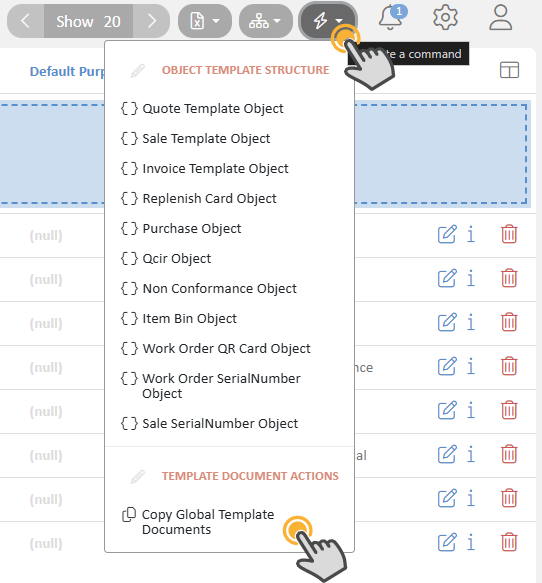
- Choose the template you want to copy from the available global templates
- Click "Copy Files"
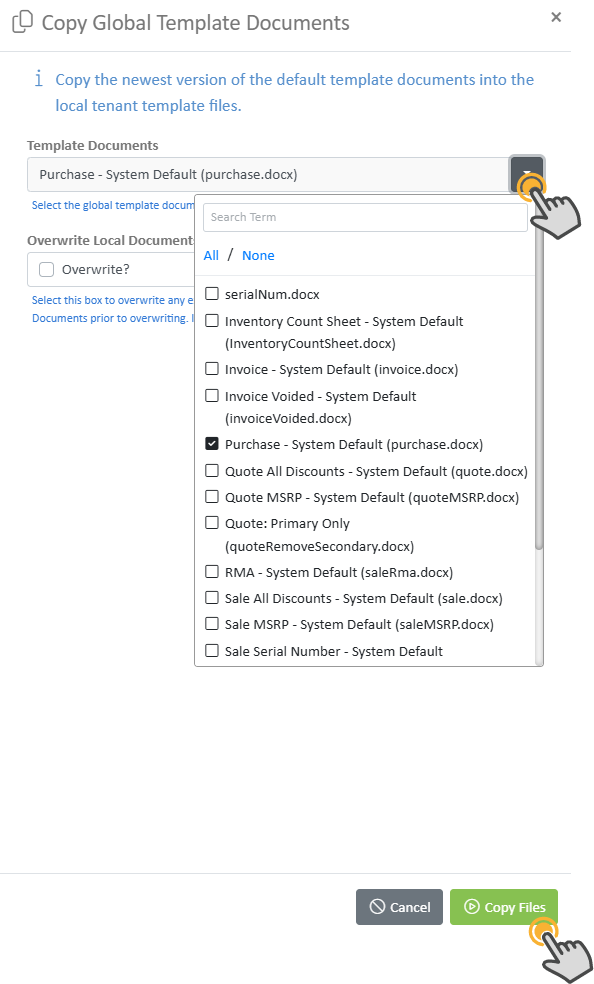
The copied template will now appear in your Template Document list and can be modified without affecting the original global template.
Download the Template for Editing
Once you've located your template (either existing or copied from global templates):
- Locate the template from the Template Document list
- Download the document by clicking on the document icon
- Save the file to your local computer for modification
Identify Available Field Names
Field names are required to return the desired information from the database in Wheelhouse. Field names are written as ${field_name}. Follow the instructions below for finding all available object data for reference.
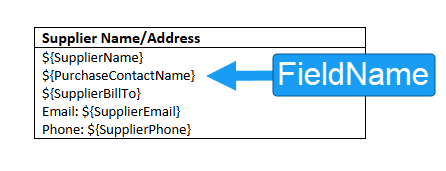
To see all available fields for the template:
- In the Template Document list, click the lightning dropdown in the toolbar
- Select the document type from the dropdown

- Enter relevant test information (e.g., for Purchase Orders, enter a Purchase Number like "P-01-0054")
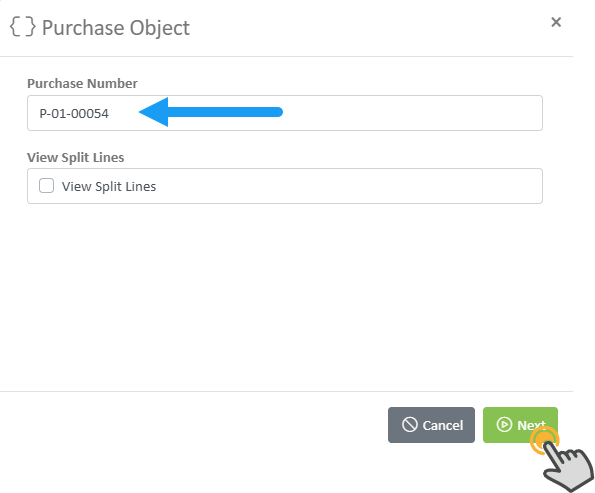
- Review the returned information to see all available
${field_name}placeholders
Modifying, Uploading, and Testing Templates
Modify the Template
- Make a backup with a different file name: Keep a copy of the original template on your computer until you're satisfied with the changes
- Open in Word/Excel: Use Microsoft Word or Excel to edit the template
- Replace or add field names:
- Use the exact field names from your reference list
- Maintain the
${field_name}format - Example: To add Supplier ID, insert
${SupplierID}where you want it to appear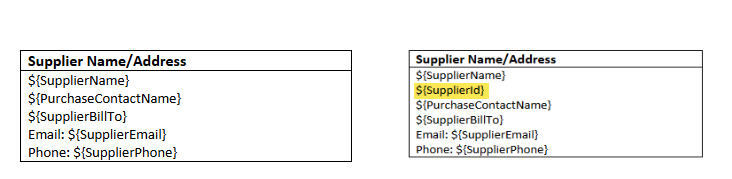
- Test formatting: Ensure text wrapping and page breaks work correctly
- Save the document: Keep the same filename as the original
Upload the Modified Template
- Navigate back to Data Administration > Files > Template Documents
- Upload your modified template file
- Important: Ensure the filename matches exactly with the original template you're replacing
- Verify the upload was successful by checking that the file's timestamp has been updated
Test the Template
- Generate a test document using your modified template
- Verify all field names are displaying the correct information
- Check formatting, page breaks, and overall appearance
- Make additional adjustments if needed and repeat the upload process
Troubleshooting
Missing or Incorrect Field Data
- Verify field names: Ensure you're using exact field names from your reference list
- Check syntax: Confirm all field names include the
${ }wrapper - Contact developer: If fields aren't working, verify the field name is available for your specific template
Formatting Issues in Excel
- AutoFit height not working:
- Enable AutoFit for the cell
- Enable text wrapping
- Avoid merged cells or use single rows only
- Export to Excel first: Test data insertion before converting to PDF
Formatting Issues in Word
- Table rows splitting across pages:
- Table Properties: Uncheck "Allow row to break across pages"
- Paragraph Properties: Check "Keep lines together"
- Keep paragraphs together: Use Paragraph "Keep with Next" setting
Additional Resources
- Template Examples: Review existing templates in your system to see field usage patterns
- Testing: Always test templates thoroughly before using them in production
Best Practices
- Start small: Make incremental changes and test frequently
- Keep backups: Always maintain original templates until changes are verified
- Use consistent naming: Follow your organization's template naming conventions
- Document changes: Keep notes about what modifications were made and when
- Test with real data: Use actual records from your system for testing, not sample data
