Searching in Wheelhouse™
This article explains the basic and advanced search functionality of Wheelhouse.
Search Tips:
- Performing a Search
Type your search term and press the Enter key or click the magnifying glass icon.
- Using Stored Searches
Find stored searches in the drop down menu of the search bar
Stored searches can be saved for later re-use by administrators

- Searches are not case-sensitive.
For example:
The wordBoltmay be found by searchingBOLT,bolt, orboLt
- Any full-text search terms have an implied
andbetween them.
For example:
SearchingOval Headrestis the same as searchingOval and Headrest.
- Single Quotes
'should be added around search terms that have spaces (multi-word searches) or punctuation in them, such as dashes, periods, etcetra, to yeild better results.
For example:
search'water bottle'to find an item called Water Bottle Holder
search'3005-6015-12'to find all items with the number in the part number or other fields
- Entering only one part of the text you're looking for will show more results.
For example:
item number3005-6015-12may be found by searching for6015or'3005-6015-12'
item namedOval Headrestmay be found by searching:oval
Sale numberS-12345may be found by searching2345or'S-12345'
- For more complex (and faster) searches, specify the column property name or database column name that should be searched.
Find the column property name or database column name by hovering over the column name.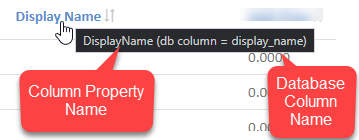
For example:
To find an item withStoragein the display name, you can search:displayname~storageordisplay_name~storage
To find a part number3101-0002, you can search:partnumber ~ '3101-0002'orpart_number~'3101-0002'
- Search Operators
Search operators work best when the column property name or database column name is specified. See the previous help section.
Search Operator | Example | Result |
~ | name~desk | Name contains |
= | name=desk | Name exactly |
<> | name<>desk | Name not equal to |
>, >=, <, <= | price<=35 datedue='2025-11-14' datedue<=now() | All items with a
|
AND | name~desk AND name~chair | All records with both |
OR | name~desk OR name~chair | All records that contain either |
NOT | name~desk NOT name~chair | All records that contain |
% (percent) | name=%desk% name=desk% name=%desk | Wildcard: Represents any number of characters. Note that single quotes are required for search terms like this.
|
_ (underscore) | name=d_sk | Wildcard: Represents exactly 1 character All records with 2 characters between |
Advanced Search Techniques
- Searching fields in related tables using dot syntax
If an Item list contains a field that is linked to ItemType which has a field called SaleLevel. Since SaleLevel is a field in the ItemType table, it would not normally be accessible from the Items table. However, Wheelhouse's understanding of the database makes a search on this field in a related table possible!
Example 1: When searching item list, we need to find out which Items have a certain ItemType in which SaleLevel is 'Saleable'. On the item list, search: ItemType.SaleLevel = SaleableExample 2: When searching the customers list, we need to find customers whose pricing tier has a primary discount percent greater than or equal to 40%. On the customer list, search: PricingTier.PrimaryDiscountPct >= 40- Using Search Functions with Dates
Because dates are such an integral part of searching, and because most of our searches are interested in 'relative' dates, several functions are provided to deal with date and time offsets.
Function | Arguments | Purpose | Usage & Example |
| Takes 0-1 arguments. daysOffset may be a decimal. | Returns the exact date and time of now. If supplied a signed or unsigned number, will add that number of days to the returned date. | now() returns the exact date/time of now, now(-0.5) returns the date/time exactly 12 hours ago
|
| Takes 0-1 arguments. daysOffset may be a decimal. | Returns start of day, that is 12:00 AM of the current day. If supplied a signed or unsigned number, will add that number of days to the returned date. | day() returns the start of today, day(-2) returns the start of day exactly two days previous to the start of today.
returns records from yesterday. |
| Takes 0-1 arguments. daysOffset may be a decimal. | Returns start of week, that is 12:00 AM on Sunday of the current week. If supplied a signed or unsigned number, will add/subtract that number of weeks to the returned date. | week() returns the start of this week, week(-1) returns the start of last week.
|
| Takes 0, 1,or 2 arguments. requires integers | Returns start of the month; that is the first day of this month, 12:00 AM. If supplied a SIGNED number as the first argument, will add/subtract that number of months. If supplied an unsigned number as the first argument, will use that month number. If supplied a SIGNED number for the second argument, will add/subtract that number of years. If supplied an unsigned number for the second argument, will use that year. | month() returns the 1st day of this month this year, month(-1) returns the first day of the previous month of this year, month(3) returns the first of March of this year, month(4,2015) returns the first of April, 2015, month(1,-1) returns the first of January last year.
|
| Takes 0-1 arguments. requires integers | Returns start of the year, that is Jan 1, 12:00 AM of the current year. If supplied a SIGNED number, will add/subtract that number of years. If passed an unsigned number, will return Jan 1 of the supplied year. Fractional numbers are not allowed in this function. | year() returns Jan 1 of this year, year(-1) returns Jan 1 of last year, year(2020) returns Jan 1 of 2020, year(+1) returns Jan 1 of next year.
|
